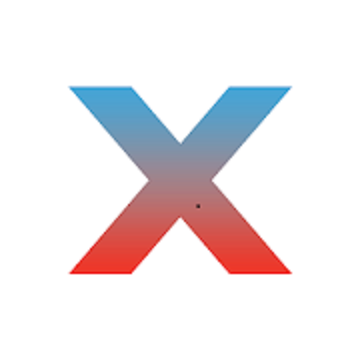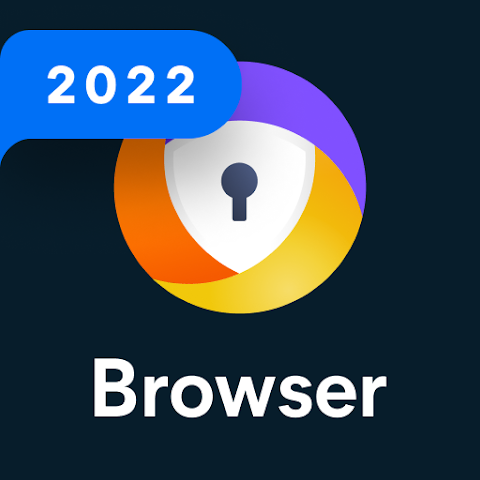Empower Android's Doze Mode to the limit!
Why?
Because why the hell not?
Doze is amazing - arguably the best feature of Android™ Marshmallow, Nougat and Oreo. But with its caveats. It can take at least 2 hours to kick in (if the device is stationary, not charging etc). If you move around, even with the screen off, doze won't kick in, so there are a lot of potential battery saving opportunities lost, gone with the wind.
Solution
With Naptime by toggling in the "Aggressive doze" options (and assuming you're rooted) Doze will kick in right after you screen off AND it disables your sensors so that it doesn't kick you out from doze mode if you move around. When your device screens on everything goes back to normal. It's just like magic.
You can also see the log of each state.
Options
If you don't want to use "Aggressive doze" you can tune all the framework doze options. Although it's a bit for advanced users each item is bundled with a description.
Never settle with bad battery life again with Naptime.
F.A.Q.
Q: Rootless mode?
To use Naptime's features without Root you need to grant it DUMP permission via ADB on your computer by executing this command:
adb -d shell pm grant com.franco.doze android.permission.DUMP
You also need to grant WRITE_SECURE_SETTINGS permission:
adb -d shell pm grant com.franco.doze android.permission.WRITE_SECURE_SETTINGS
After these two permissions are granted you'll be able to use Naptime freely.
Q: I don't receive notifications or my music streaming apps stop working after screen off. Please halp!
With 'Aggressive Doze' doze is being forced after you screen off. Doze is, currently, the most powerful battery saving mechanism on Android.
The following restrictions apply to your apps while in Doze:
· Only high-priority push notifications are delivered;
· Network access is suspended;
· The system ignores wake locks;
· Standard AlarmManager alarms are deferred to the next maintenance window:
· The system does not perform Wi-Fi scans;
· The system does not allow sync adapters to run;
· The system does not allow JobScheduler to run;
Apps like Gmail, which use normal-priority notifications, have them delivered during the maintenance window or when you wake up your device. This is standard behavior and can't be changed
Although, you can choose apps to bypass doze. Go to Settings -> Battery -> overflow ->Battery optimization -> All apps -> Your app -> Don't optimize
That'll allow apps like Spotify to bypass the forced doze and actually work on screen off.
Q: What's the 'Sensors app whitelist' feature?
It works together with the 'Disable motion detection' feature and allows you to choose up-to one app (sorry, Android limits us to only one app) to request sensor information even if you disable motion detection.
For example it allows apps, such as Google Fit, to query the accelerometer or gyroscope to count your steps.
Q: Why does my display, sometimes, blink once after screening on?
This might happen if you're disabling the motion sensors. The reason for this is simple, for system brightness & auto-rotate settings to work after screening on they must be toggled on/off (otherwise they won't work) and therefore it may blink (even if it's only for a couple milliseconds).
Q: My fingerprint scanner doesn't work when I disable the sensor motion detection!
Unfortunately not all devices will work fine when disabling motion sensor detection and in the process some other sensors & functionality might stop working. There's nothing I can do about it and your only option is to not use that setting enabled. There's also some weird compatibility with LG phones where the display doesn't even turn on again if this setting is enabled.
What's New:
Naptime 6.6.6
1. Disable sensors option enabled for non-rooted users
2. Enable network on maintenance mode enabled for non-rooted users
3. Reliability improvements
معلومات التعديل:
Premium / Paid features unlocked;
Labs Experimental features unlocked;
Disabled / Removed unwanted Permissions + Receivers + Providers + Services;
Optimized and zipaligned graphics and cleaned resources for fast load;
Ads Permissions / Services / Providers removed from Android.manifest;
Ads links removed and invokes methods nullified;
Ads layouts visibility disabled;
Removed Support tab completely;
Google Play Store install package check disabled;
Debug code removed;
Remove default .source tags name of the corresponding java files;
AOSP Compatible mode;
Analytics / Crashlytics / Firebase disabled;
Languages: Full Multi Languages;
CPUs: universal architecture;
Screen DPIs: 160dpi, 240dpi, 320dpi, 480dpi, 640dpi;
Original package signature changed;
هذا التطبيق لديه No الإعلانات
لقطات الشاشة
[appbox googleplay id=com.franco.doze]
التحميلات
Empower Android's Doze Mode to the limit!
Why?
Because why the hell not?
Doze is amazing - arguably the best feature of Android™ Marshmallow, Nougat and Oreo. But with its caveats. It can take at least 2 hours to kick in (if the device is stationary, not charging etc). If you move around, even with the screen off, doze won't kick in, so there are a lot of potential battery saving opportunities lost, gone with the wind.
Solution
With Naptime by toggling in the "Aggressive doze" options (and assuming you're rooted) Doze will kick in right after you screen off AND it disables your sensors so that it doesn't kick you out from doze mode if you move around. When your device screens on everything goes back to normal. It's just like magic.
You can also see the log of each state.
Options
If you don't want to use "Aggressive doze" you can tune all the framework doze options. Although it's a bit for advanced users each item is bundled with a description.
Never settle with bad battery life again with Naptime.
F.A.Q.
Q: Rootless mode?
To use Naptime's features without Root you need to grant it DUMP permission via ADB on your computer by executing this command:
adb -d shell pm grant com.franco.doze android.permission.DUMP
You also need to grant WRITE_SECURE_SETTINGS permission:
adb -d shell pm grant com.franco.doze android.permission.WRITE_SECURE_SETTINGS
After these two permissions are granted you'll be able to use Naptime freely.
Q: I don't receive notifications or my music streaming apps stop working after screen off. Please halp!
With 'Aggressive Doze' doze is being forced after you screen off. Doze is, currently, the most powerful battery saving mechanism on Android.
The following restrictions apply to your apps while in Doze:
· Only high-priority push notifications are delivered;
· Network access is suspended;
· The system ignores wake locks;
· Standard AlarmManager alarms are deferred to the next maintenance window:
· The system does not perform Wi-Fi scans;
· The system does not allow sync adapters to run;
· The system does not allow JobScheduler to run;
Apps like Gmail, which use normal-priority notifications, have them delivered during the maintenance window or when you wake up your device. This is standard behavior and can't be changed
Although, you can choose apps to bypass doze. Go to Settings -> Battery -> overflow ->Battery optimization -> All apps -> Your app -> Don't optimize
That'll allow apps like Spotify to bypass the forced doze and actually work on screen off.
Q: What's the 'Sensors app whitelist' feature?
It works together with the 'Disable motion detection' feature and allows you to choose up-to one app (sorry, Android limits us to only one app) to request sensor information even if you disable motion detection.
For example it allows apps, such as Google Fit, to query the accelerometer or gyroscope to count your steps.
Q: Why does my display, sometimes, blink once after screening on?
This might happen if you're disabling the motion sensors. The reason for this is simple, for system brightness & auto-rotate settings to work after screening on they must be toggled on/off (otherwise they won't work) and therefore it may blink (even if it's only for a couple milliseconds).
Q: My fingerprint scanner doesn't work when I disable the sensor motion detection!
Unfortunately not all devices will work fine when disabling motion sensor detection and in the process some other sensors & functionality might stop working. There's nothing I can do about it and your only option is to not use that setting enabled. There's also some weird compatibility with LG phones where the display doesn't even turn on again if this setting is enabled.
What's New:
Naptime 6.6.6
1. Disable sensors option enabled for non-rooted users
2. Enable network on maintenance mode enabled for non-rooted users
3. Reliability improvements
معلومات التعديل:
Premium / Paid features unlocked;
Labs Experimental features unlocked;
Disabled / Removed unwanted Permissions + Receivers + Providers + Services;
Optimized and zipaligned graphics and cleaned resources for fast load;
Ads Permissions / Services / Providers removed from Android.manifest;
Ads links removed and invokes methods nullified;
Ads layouts visibility disabled;
Removed Support tab completely;
Google Play Store install package check disabled;
Debug code removed;
Remove default .source tags name of the corresponding java files;
AOSP Compatible mode;
Analytics / Crashlytics / Firebase disabled;
Languages: Full Multi Languages;
CPUs: universal architecture;
Screen DPIs: 160dpi, 240dpi, 320dpi, 480dpi, 640dpi;
Original package signature changed;
هذا التطبيق لديه No الإعلانات
لقطات الشاشة
[appbox googleplay id=com.franco.doze]
التحميلات
Naptime - Boost your battery life over v8.4.1 [Pro Mod] APK / مرآة
النسخة الأقدم
Naptime - Boost your battery life over v8.4 build 1906230671 [Pro Mod] APK / مرآة
Naptime - Boost your battery life over v8.4 [Pro Mod] APK / مرآة

Naptime – Boost your battery life over v8.4.1 [Pro Mod] APK [Latest]
v| اسم | |
|---|---|
| الناشر | |
| النوع | تطبيقات الأندرويد |
| إصدار | |
| تحديث | فبراير 17, 2021 |
| احصل عليه | Play Store |

Empower Android’s Doze Mode to the limit!
Why?
Because why the hell not?
Doze is amazing – arguably the best feature of Android™ Marshmallow, Nougat and Oreo. But with its caveats. It can take at least 2 hours to kick in (if the device is stationary, not charging etc). If you move around, even with the screen off, doze won’t kick in, so there are a lot of potential battery saving opportunities lost, gone with the wind.
Solution
With Naptime by toggling in the “Aggressive doze” options (and assuming you’re rooted) Doze will kick in right after you screen off AND it disables your sensors so that it doesn’t kick you out from doze mode if you move around. When your device screens on everything goes back to normal. It’s just like magic.
You can also see the log of each state.
Options
If you don’t want to use “Aggressive doze” you can tune all the framework doze options. Although it’s a bit for advanced users each item is bundled with a description.
Never settle with bad battery life again with Naptime.
F.A.Q.
Q: Rootless mode?
To use Naptime’s features without Root you need to grant it DUMP permission via ADB on your computer by executing this command:
adb -d shell pm grant com.franco.doze android.permission.DUMP
You also need to grant WRITE_SECURE_SETTINGS permission:
adb -d shell pm grant com.franco.doze android.permission.WRITE_SECURE_SETTINGS
After these two permissions are granted you’ll be able to use Naptime freely.
Q: I don’t receive notifications or my music streaming apps stop working after screen off. Please halp!
With ‘Aggressive Doze’ doze is being forced after you screen off. Doze is, currently, the most powerful battery saving mechanism on Android.
The following restrictions apply to your apps while in Doze:
· Only high-priority push notifications are delivered;
· Network access is suspended;
· The system ignores wake locks;
· Standard AlarmManager alarms are deferred to the next maintenance window:
· The system does not perform Wi-Fi scans;
· The system does not allow sync adapters to run;
· The system does not allow JobScheduler to run;
Apps like Gmail, which use normal-priority notifications, have them delivered during the maintenance window or when you wake up your device. This is standard behavior and can’t be changed
Although, you can choose apps to bypass doze. Go to Settings -> Battery -> overflow ->Battery optimization -> All apps -> Your app -> Don’t optimize
That’ll allow apps like Spotify to bypass the forced doze and actually work on screen off.
Q: What’s the ‘Sensors app whitelist’ feature?
It works together with the ‘Disable motion detection’ feature and allows you to choose up-to one app (sorry, Android limits us to only one app) to request sensor information even if you disable motion detection.
For example it allows apps, such as Google Fit, to query the accelerometer or gyroscope to count your steps.
Q: Why does my display, sometimes, blink once after screening on?
This might happen if you’re disabling the motion sensors. The reason for this is simple, for system brightness & auto-rotate settings to work after screening on they must be toggled on/off (otherwise they won’t work) and therefore it may blink (even if it’s only for a couple milliseconds).
Q: My fingerprint scanner doesn’t work when I disable the sensor motion detection!
Unfortunately not all devices will work fine when disabling motion sensor detection and in the process some other sensors & functionality might stop working. There’s nothing I can do about it and your only option is to not use that setting enabled. There’s also some weird compatibility with LG phones where the display doesn’t even turn on again if this setting is enabled.
ما هو الجديد:
Naptime 6.6.6
1. Disable sensors option enabled for non-rooted users
2. Enable network on maintenance mode enabled for non-rooted users
3. Reliability improvements
معلومات التعديل:
الميزات المميزة / المدفوعة مقفلة؛
Labs Experimental features unlocked;
تعطيل / إزالة الأذونات غير المرغوب فيها + أجهزة الاستقبال + مقدمي الخدمة + الخدمات؛
رسومات مُحسَّنة ومنضبطة وموارد نظيفة للتحميل السريع؛
تمت إزالة أذونات / خدمات / موفري الإعلانات من Android.manifest؛
تمت إزالة روابط الإعلانات واستدعاء الطرق التي تم إبطالها؛
تم تعطيل رؤية تخطيطات الإعلانات؛
Removed Support tab completely;
تم تعطيل التحقق من حزمة تثبيت متجر Google Play؛
تمت إزالة رمز التصحيح؛
قم بإزالة اسم علامات .source الافتراضية لملفات Java المقابلة؛
AOSP Compatible mode;
تم تعطيل التحليلات / Crashlytics / Firebase؛
اللغات: لغات متعددة كاملة؛
وحدات المعالجة المركزية: بنية عالمية؛
دقة الشاشة: 160 نقطة لكل بوصة، 240 نقطة لكل بوصة، 320 نقطة لكل بوصة، 480 نقطة لكل بوصة، 640 نقطة لكل بوصة؛
Original package signature changed;
هذا التطبيق لديه No الإعلانات
لقطات الشاشة
التحميلات
Naptime – Boost your battery life over v8.4.1 [Pro Mod] APK / مرآة
النسخة الأقدم
Naptime – Boost your battery life over v8.4 build 1906230671 [Pro Mod] APK / مرآة
Naptime – Boost your battery life over v8.4 [Pro Mod] APK / مرآة
Download Naptime – Boost your battery life over v8.4.1 [Pro Mod] APK [Latest]
أنت الآن جاهز للتنزيل مجانا. وهنا بعض الملاحظات:
- يرجى مراجعة دليل التثبيت لدينا.
- للتحقق من وحدة المعالجة المركزية ووحدة معالجة الرسومات لجهاز Android، يرجى استخدام وحدة المعالجة المركزية-Z برنامج