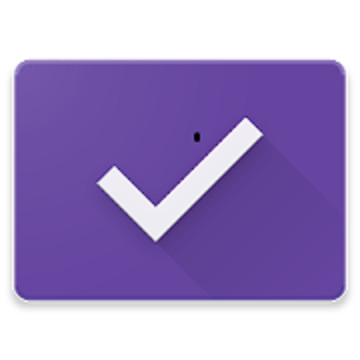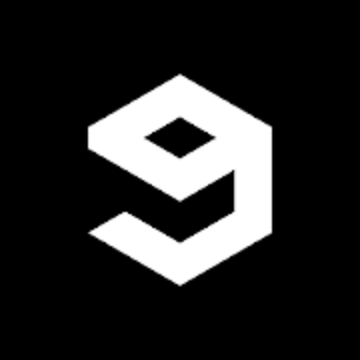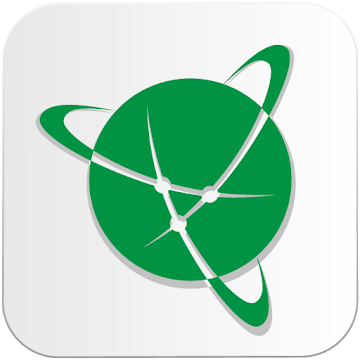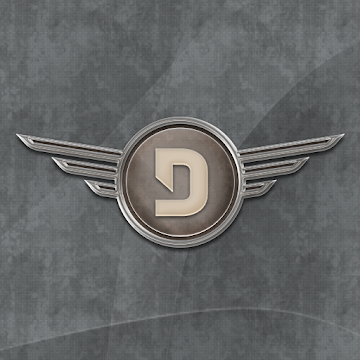Streaming Movies, Series on Android devices.
You can stream videos to Smart TV, FireStick, Chromecast, Roku, MiBox, PlayStation, Xbox, Mac, PC, etc
Stream Movies, Series
Online and Offline
Download
Multiple files in background mode
Watch on TVs
Google's Chromecast, Smart TV, Android TV Box, FireStick, Web Browser (PC, Laptop, Smart TV)
Favorites list
Watched list
Caption in video
All languages on over the world
AstonCine for Android Phone / Android Box (Works on Lollipop and above)
1. You must first allow your device to install from "Unknown Sources"
Samsung: Settings / Lock screen and security / Unknown sources
Amazon: Settings / Security or Applications / Unknown Sources
LG: Settings / General tab / Privacy / Security
Xiaomi: Settings / Additional Settings / Privacy / Unknown Sources
OnePlus: Settings / Security and lock screen / Unknown sources
HTC / Huawei / Lenovo / ZTE / OPPO / MOTOROLA: Settings / Security / Unknown Sources
2. Download APK directly through web browser on your device at: HERE
3. Locate it on your Android Device or pull-down notification menu on your device.
4. Tap Install
5. While installing a notification may appear about "Blocked by Play Protect"
6. Expand the "Details" by drop-down icon
7. Then press "Install anyway" and the app should be ready shortly
AstonCine for Fire TV Stick
You must first allow your device to install from "Unknown Sources"
1. Open Firestick
2. Select My Fire TV
Under the Settings option, you'll see My Fire TV option available. Earlier this option was known as Device but in the recent update, it has been changed.
3. Select "Developer Options"
4. Enable "Apps from Unknown Sources" / Turn On
5. Search "Downloader"
Press the Home button on your Fire TV remote and then search Downloader. First of all, you need to install Downloader on your Firestick
6. Select Download / Select the Download button to install Downloader on Firestick / Select the Open button
7. Open Downloader app and go to Settings option. Here we need to "Enable Javascript" in order to download any files
8. Enter https://astoncine.github.io/ / Press Download button on website / here you have to download the APK
9. Wait for Download to finish and install app
10. When the app has been installed on your Fire TV Stick. Now you can launch this app to watch free movies and tv shows
AstonCine for PC / Laptop / MacOS
Wifi Direct inbuilt on app is compatible with web browsers.
You need to install the app on iOS or Android device.
Now play a video you are going to watch. At player screen, press WiFi icon on top bar.
Enter the link shown in the popup screen into the web browser.
Google's Chromecast, Smart TV, Roku, Mibox, etc...
First, ensure your Chromecast is on. If you’ve connected it to the USB port on your TV for power, this means you’ll need to turn your TV on.
All your devices need to connect to the same WiFi network.
Some models can not be streamed video online but it will work for video offline
Play a video you are going to watch. At player screen, press the Cast icon on top bar.
Press on the device in list for streaming video from app to it.
What's New:
No changelog
Mod Info:
Streaming Movies, Series on Android devices.
You can stream videos to Smart TV, FireStick, Chromecast, Roku, MiBox, PlayStation, Xbox, Mac, PC, etc
Stream Movies, Series
Online and Offline
Download
Multiple files in background mode
Watch on TVs
Google's Chromecast, Smart TV, Android TV Box, FireStick, Web Browser (PC, Laptop, Smart TV)
Favorites list
Watched list
Caption in video
All languages on over the world
AstonCine for Android Phone / Android Box (Works on Lollipop and above)
1. You must first allow your device to install from "Unknown Sources"
Samsung: Settings / Lock screen and security / Unknown sources
Amazon: Settings / Security or Applications / Unknown Sources
LG: Settings / General tab / Privacy / Security
Xiaomi: Settings / Additional Settings / Privacy / Unknown Sources
OnePlus: Settings / Security and lock screen / Unknown sources
HTC / Huawei / Lenovo / ZTE / OPPO / MOTOROLA: Settings / Security / Unknown Sources
2. Download APK directly through web browser on your device at: HERE
3. Locate it on your Android Device or pull-down notification menu on your device.
4. Tap Install
5. While installing a notification may appear about "Blocked by Play Protect"
6. Expand the "Details" by drop-down icon
7. Then press "Install anyway" and the app should be ready shortly
AstonCine for Fire TV Stick
You must first allow your device to install from "Unknown Sources"
1. Open Firestick
2. Select My Fire TV
Under the Settings option, you'll see My Fire TV option available. Earlier this option was known as Device but in the recent update, it has been changed.
3. Select "Developer Options"
4. Enable "Apps from Unknown Sources" / Turn On
5. Search "Downloader"
Press the Home button on your Fire TV remote and then search Downloader. First of all, you need to install Downloader on your Firestick
6. Select Download / Select the Download button to install Downloader on Firestick / Select the Open button
7. Open Downloader app and go to Settings option. Here we need to "Enable Javascript" in order to download any files
8. Enter https://astoncine.github.io/ / Press Download button on website / here you have to download the APK
9. Wait for Download to finish and install app
10. When the app has been installed on your Fire TV Stick. Now you can launch this app to watch free movies and tv shows
AstonCine for PC / Laptop / MacOS
Wifi Direct inbuilt on app is compatible with web browsers.
You need to install the app on iOS or Android device.
Now play a video you are going to watch. At player screen, press WiFi icon on top bar.
Enter the link shown in the popup screen into the web browser.
Google's Chromecast, Smart TV, Roku, Mibox, etc...
First, ensure your Chromecast is on. If you’ve connected it to the USB port on your TV for power, this means you’ll need to turn your TV on.
All your devices need to connect to the same WiFi network.
Some models can not be streamed video online but it will work for video offline
Play a video you are going to watch. At player screen, press the Cast icon on top bar.
Press on the device in list for streaming video from app to it.
What's New:
No changelog
Mod Info:
This app has no advertisements
Screenshots
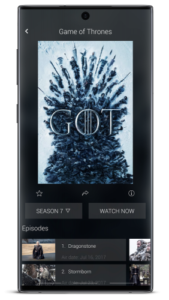
 Downloads
Downloads
AstonCine - HD Movies and TV Shows v1.5.6 [Mod Extra] APK / Mirror
Older Version
AstonCine - HD Movies and TV Shows v1.5.5 [Mod Extra] APK / Mirror
AstonCine - HD Movies and TV Shows v1.4.9 [Mod Extra] APK / Mirror

AstonCine – HD Movies and TV Shows v1.5.6 [Mod Extra] APK [Latest]
v| Name | |
|---|---|
| Publisher | |
| Genre | Android Apps |
| Version | |
| Update | March 21, 2023 |
| Get it On | Play Store |

Streaming Movies, Series on Android devices.
You can stream videos to Smart TV, FireStick, Chromecast, Roku, MiBox, PlayStation, Xbox, Mac, PC, etc
Stream Movies, Series
Online and Offline
Download
Multiple files in background mode
Watch on TVs
Google’s Chromecast, Smart TV, Android TV Box, FireStick, Web Browser (PC, Laptop, Smart TV)
Favorites list
Watched list
Caption in video
All languages on over the world
AstonCine for Android Phone / Android Box (Works on Lollipop and above)
1. You must first allow your device to install from “Unknown Sources”
Samsung: Settings / Lock screen and security / Unknown sources
Amazon: Settings / Security or Applications / Unknown Sources
LG: Settings / General tab / Privacy / Security
Xiaomi: Settings / Additional Settings / Privacy / Unknown Sources
OnePlus: Settings / Security and lock screen / Unknown sources
HTC / Huawei / Lenovo / ZTE / OPPO / MOTOROLA: Settings / Security / Unknown Sources
2. Download APK directly through web browser on your device at: HERE
3. Locate it on your Android Device or pull-down notification menu on your device.
4. Tap Install
5. While installing a notification may appear about “Blocked by Play Protect”
6. Expand the “Details” by drop-down icon
7. Then press “Install anyway” and the app should be ready shortly
AstonCine for Fire TV Stick
You must first allow your device to install from “Unknown Sources”
1. Open Firestick
2. Select My Fire TV
Under the Settings option, you’ll see My Fire TV option available. Earlier this option was known as Device but in the recent update, it has been changed.
3. Select “Developer Options”
4. Enable “Apps from Unknown Sources” / Turn On
5. Search “Downloader”
Press the Home button on your Fire TV remote and then search Downloader. First of all, you need to install Downloader on your Firestick
6. Select Download / Select the Download button to install Downloader on Firestick / Select the Open button
7. Open Downloader app and go to Settings option. Here we need to “Enable Javascript” in order to download any files
8. Enter https://astoncine.github.io/ / Press Download button on website / here you have to download the APK
9. Wait for Download to finish and install app
10. When the app has been installed on your Fire TV Stick. Now you can launch this app to watch free movies and tv shows
AstonCine for PC / Laptop / MacOS
Wifi Direct inbuilt on app is compatible with web browsers.
You need to install the app on iOS or Android device.
Now play a video you are going to watch. At player screen, press WiFi icon on top bar.
Enter the link shown in the popup screen into the web browser.
Google’s Chromecast, Smart TV, Roku, Mibox, etc…
First, ensure your Chromecast is on. If you’ve connected it to the USB port on your TV for power, this means you’ll need to turn your TV on.
All your devices need to connect to the same WiFi network.
Some models can not be streamed video online but it will work for video offline
Play a video you are going to watch. At player screen, press the Cast icon on top bar.
Press on the device in list for streaming video from app to it.
What’s New:
No changelog
Mod Info:
- Ads removed / disabled;
- Disabled / Removed unwanted Permissions + Receivers + Providers + Services;
- Optimized and zipaligned graphics and cleaned resources for fast load;
- Ads Permissions / Services / Providers removed from Android.manifest;
- Ads links removed and invokes methods nullified;
- Ads layouts visibility disabled;
- Debug code removed;
- Remove default .source tags name of the corresponding java files;
- Analytics / Crashlytics / Firebase disabled;
- Disabled startup social dialog;
- No forced update;
- Languages: Full Multi Languages;
- CPUs: armeabi-v7a, arm64-v8a, x86, x86_64;
- Screen DPIs: 120dpi, 160dpi, 240dpi, 320dpi, 480dpi, 640dpi;
- Original package signature changed.
This app has no advertisements
Screenshots
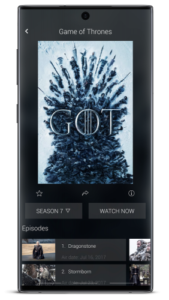

Downloads
AstonCine – HD Movies and TV Shows v1.5.6 [Mod Extra] APK / Mirror
Older Version
AstonCine – HD Movies and TV Shows v1.5.5 [Mod Extra] APK / Mirror
AstonCine – HD Movies and TV Shows v1.4.9 [Mod Extra] APK / Mirror
Download AstonCine – HD Movies and TV Shows v1.5.6 [Mod Extra] APK [Latest]
You are now ready to download for free. Here are some notes:
- Please check our installation guide.
- To check the CPU and GPU of Android device, please use CPU-Z app