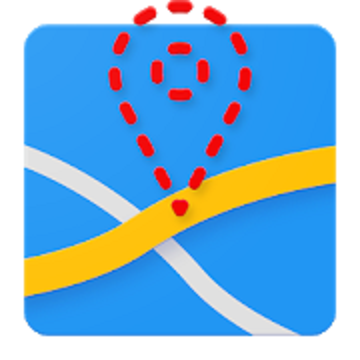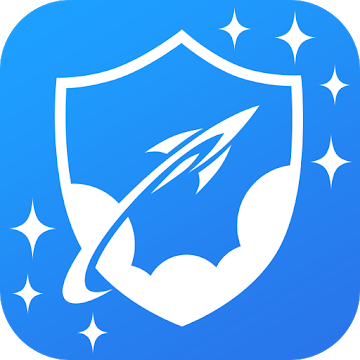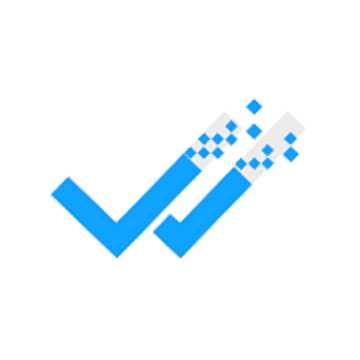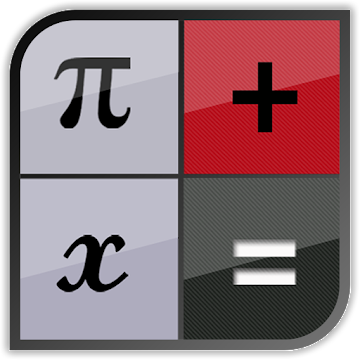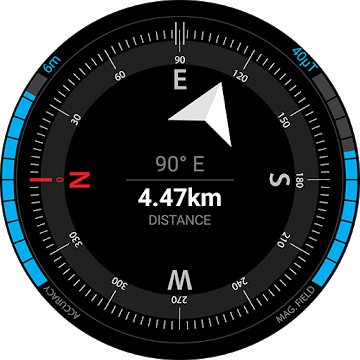A bookmark folder is a feature commonly found in web browsers and other applications that allow users to organize and manage their bookmarks or saved links. It provides a convenient way to categorize and store web pages or resources for quick access in the future.
Purpose of Bookmark Folders
Bookmark folders serve several purposes, including:
1. Organizational Structure:
Bookmark folders enable users to create a hierarchical structure to categorize and group related bookmarks. This helps in organizing a large number of bookmarks and makes it easier to find specific links later on.
2. Easy Access:
By using bookmark folders, users can access their favorite or frequently visited websites with just a few clicks. Instead of searching through a long list of bookmarks, they can directly navigate to the desired folder and find the relevant link within it.
3. Efficient Workflow:
Bookmark folders contribute to a more efficient workflow by allowing users to prioritize and arrange bookmarks based on their specific needs or tasks. Whether it's separating work-related bookmarks from personal ones or grouping bookmarks related to a specific project, folders provide a flexible way to manage and switch between different contexts.
4. Syncing and Sharing:
Many bookmarking systems offer synchronization across multiple devices or browsers. This means that bookmark folders created on one device can be accessed and utilized on another, making it convenient to have consistent access to bookmarks across different platforms. Additionally, some applications allow users to share their bookmark folders with others, enabling collaboration and information sharing.
Creating and Managing Bookmark Folders
Creating and managing bookmark folders typically involves the following steps:
1. Creating a Folder:
Most applications provide an option to create a new bookmark folder. This is usually done by right-clicking on an existing bookmark or bookmark bar and selecting the "New Folder" or similar option. Users can also access the bookmark manager or settings menu to create a new folder.
2. Naming the Folder:
After creating a folder, users can give it a descriptive name that represents the category or theme of the bookmarks it will contain. For example, a folder could be named "News Websites" or "Project Resources."
3. Adding Bookmarks:
Once a folder is created, users can populate it with bookmarks by adding new ones or moving existing bookmarks into the folder. This can be done by right-clicking on a bookmark and selecting the "Move to Folder" or similar option, then choosing the desired folder.
4. Managing Folders:
Users can further manage bookmark folders by renaming them, rearranging their order, or deleting them when they are no longer needed. These options are typically available through the bookmark manager or settings menu.
5. Syncing and Sharing:
If the application supports synchronization, users can ensure that their bookmark folders are available across devices by signing in to their account or enabling syncing options. Sharing bookmark folders with others may involve specific sharing settings or generating a shareable link that can be sent to collaborators.
Abschluss
Bookmark folders provide an effective way to organize, access, and manage bookmarks within web browsers and other applications. They help users maintain an orderly collection of saved links, improve workflow efficiency, and facilitate collaboration and sharing. By utilizing bookmark folders, users can ensure that their frequently visited websites or essential resources are easily accessible and well-structured for their specific needs.
Besuchen Sie auch:
https://hostapk.com/internet-speed-meter/
Bookmark Folder v5.5.0 APK [Unlocked] [Mod] / Spiegel
Ältere Version
Bookmark Folder v5.4.5 APK [Unlocked] [Mod] / Spiegel
Bookmark Folder v5.4.3 APK [Unlocked] [Mod] / Spiegel
![Bookmark Folder v5.5.0 APK [Mod Unlocked] [Latest]](https://hostapk.com/wp-content/uploads/2023/12/Bookmark-Folder-866x320.jpg)
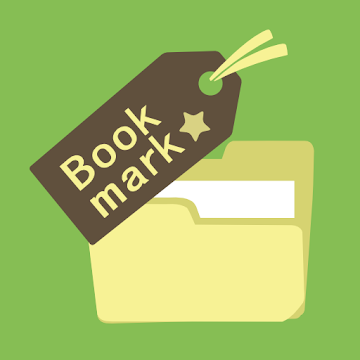
| Name | Bookmark Folder |
|---|---|
| Herausgeber | Tossy |
| Genre | Werkzeuge |
| Ausführung | 5.5.0 |
| Aktualisieren | März 6, 2025 |
| MOD | Premium-/Bezahlfunktionen freigeschaltet |
| Mach es an | Play Store |
- Premium / Paid features unlocked – no additional key required;
- Unerwünschte Berechtigungen + Empfänger + Anbieter + Dienste deaktiviert/entfernt;
- Optimierte und zip-ausgerichtete Grafiken und bereinigte Ressourcen für schnelles Laden;
- Anzeigenberechtigungen/Dienste/Anbieter aus Android.manifest entfernt;
- Anzeigenlinks entfernt und Methodenaufrufe ungültig gemacht;
- Sichtbarkeit der Anzeigenlayouts deaktiviert;
- Überprüfung der Installationspakete im Google Play Store deaktiviert;
- Debug-Code entfernt;
- Entfernen Sie den standardmäßigen .source-Tag-Namen der entsprechenden Java-Dateien.
- Analytics/Crashlytics/Firebase deaktiviert;
- Keine aktiven Tracker oder Werbung;
- Sprachen: Vollständig mehrsprachig;
- CPUs: universelle Architektur;
- Bildschirm-DPIs: 120 dpi, 160 dpi, 240 dpi, 320 dpi, 480 dpi, 640 dpi;
- Ursprüngliche Paketsignatur geändert.
A bookmark folder is a feature commonly found in web browsers and other applications that allow users to organize and manage their bookmarks or saved links. It provides a convenient way to categorize and store web pages or resources for quick access in the future.
Purpose of Bookmark Folders
Bookmark folders serve several purposes, including:
1. Organizational Structure:
Bookmark folders enable users to create a hierarchical structure to categorize and group related bookmarks. This helps in organizing a large number of bookmarks and makes it easier to find specific links later on.
2. Easy Access:
By using bookmark folders, users can access their favorite or frequently visited websites with just a few clicks. Instead of searching through a long list of bookmarks, they can directly navigate to the desired folder and find the relevant link within it.
3. Efficient Workflow:
Bookmark folders contribute to a more efficient workflow by allowing users to prioritize and arrange bookmarks based on their specific needs or tasks. Whether it’s separating work-related bookmarks from personal ones or grouping bookmarks related to a specific project, folders provide a flexible way to manage and switch between different contexts.
4. Syncing and Sharing:
Many bookmarking systems offer synchronization across multiple devices or browsers. This means that bookmark folders created on one device can be accessed and utilized on another, making it convenient to have consistent access to bookmarks across different platforms. Additionally, some applications allow users to share their bookmark folders with others, enabling collaboration and information sharing.
Creating and Managing Bookmark Folders
Creating and managing bookmark folders typically involves the following steps:
1. Creating a Folder:
Most applications provide an option to create a new bookmark folder. This is usually done by right-clicking on an existing bookmark or bookmark bar and selecting the “New Folder” or similar option. Users can also access the bookmark manager or settings menu to create a new folder.
2. Naming the Folder:
After creating a folder, users can give it a descriptive name that represents the category or theme of the bookmarks it will contain. For example, a folder could be named “News Websites” or “Project Resources.”
3. Adding Bookmarks:
Once a folder is created, users can populate it with bookmarks by adding new ones or moving existing bookmarks into the folder. This can be done by right-clicking on a bookmark and selecting the “Move to Folder” or similar option, then choosing the desired folder.
4. Managing Folders:
Users can further manage bookmark folders by renaming them, rearranging their order, or deleting them when they are no longer needed. These options are typically available through the bookmark manager or settings menu.
5. Syncing and Sharing:
If the application supports synchronization, users can ensure that their bookmark folders are available across devices by signing in to their account or enabling syncing options. Sharing bookmark folders with others may involve specific sharing settings or generating a shareable link that can be sent to collaborators.
Abschluss
Bookmark folders provide an effective way to organize, access, and manage bookmarks within web browsers and other applications. They help users maintain an orderly collection of saved links, improve workflow efficiency, and facilitate collaboration and sharing. By utilizing bookmark folders, users can ensure that their frequently visited websites or essential resources are easily accessible and well-structured for their specific needs.
Besuchen Sie auch:
Sie können jetzt herunterladen Bookmark Folder kostenlos. Hier einige Hinweise:
- Bitte lesen Sie unsere MOD-Infos und Installationsanweisungen sorgfältig durch, damit das Spiel und die App ordnungsgemäß funktionieren
- Das Herunterladen über Software von Drittanbietern wie IDM, ADM (Direktlink) ist derzeit aus Missbrauchsgründen gesperrt.
Die App hat keine Werbeeinblendungen
Screenshots
Downloads
Ältere Version
- Added some menu in each items.
- Fixed issue of design.
Download Bookmark Folder v5.5.0 APK [Mod Unlocked] [Latest]
Sie können jetzt herunterladen Bookmark Folder kostenlos. Hier einige Hinweise:
- Bitte schauen Sie sich unsere Installationsanleitung an.
- Um die CPU und GPU des Android-Geräts zu überprüfen, verwenden Sie bitte CPU-Z App