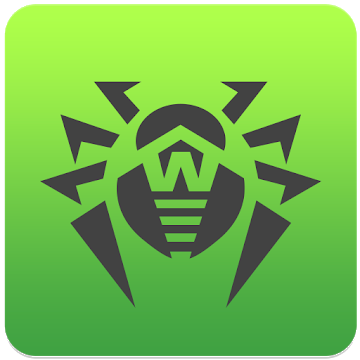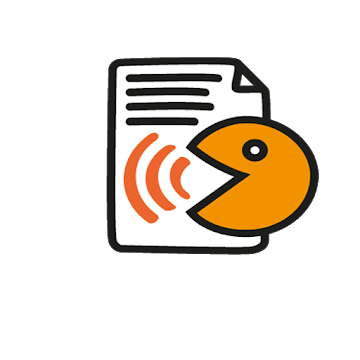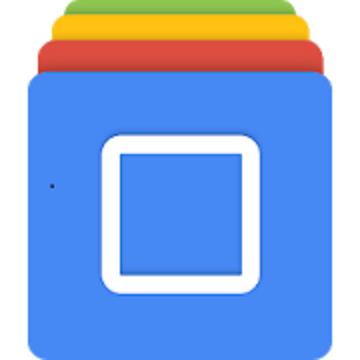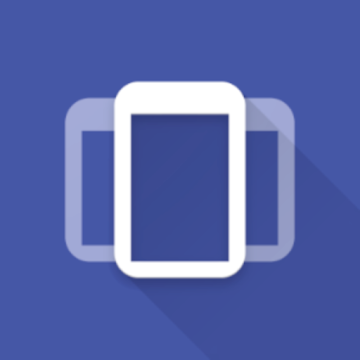Your device will be "Wi-Fi Analyzer"! By visualizing the Wi-Fi environment, you can prevent and resolve troubles of Wi-Fi.
It is convenient for site survey (preliminary survey) before introducing wireless LAN, and confirmation of radio wave condition after introduction.
"WiFi Analyzer" can solved the trouble of Wi-Fi. For example, Wi-Fi is slowly, Cannot connect to Wi-Fi, Wi-Fi is connected but cannnot connect to Internet, etc.
Functions:
[Information on connected Wi-Fi]
You can check the status of the currently connected Wi-Fi network.
It is useful for isolating troubles. (For example, Connected to Wi-Fi but cannot connect to the Internet)
Information
- Connection destination (SSID, BSSID)
- Signal strength (RSSI)
- Channel (Frequency)
- Channel Width *Only Android 6.0 or later
- Link Speed
Solve when can not connect to the Internet
- Open the web-based setting page of the router.
- Open web authentication page when connected to "public Wi-Fi spot".
[Scan the surrounding Wi-Fi]
You can scan the surrounding Wi-Fi and visualize the congestion of the channel and signal strength as a graph.
It is useful for site survey (preliminary survey) before introduction of wireless LAN.
[Display the Heatmap] * Android 3.0 or later only
You can map the signal strength and Link Speed of the currently connected Wi-Fi network on the floor map and visualize it as a heat map.
It is useful for checking the Wi-Fi condition after introduction.
[Display the Network Map]
Display the current network status as a map.
It is convenient for isolating the cause when you can not connect to the Internet or when it can not communicate with the device.
* This app detects devices by UPnP (SSDP) and ARP table. If device is not supported these protocol, app can not detect the device.
Display the connection status to the Internet
- Check if web authentication page exists
- Time of Ping to web site (google.com).
Display of network devices on Wi-Fi network
- Router
- Switch
- NAS
- PC
Open "Web-based setup page"
- You can also open the " Web-based setup page" with the browser by clicking the device.
[Real-Time Chart of Signal Strength]
Periodically, Wi-Fi Visualizer checks the RSSI of the currently connected Wi-Fi, and shows the chart of RSSI in real time.
It is convenient for checking that Wi-Fi Coverage is good in your house.
When installing a new repeater, you can investigate the point that radio waves are decaying. And, after a new repeater was installed, you can check that Wi-Fi roaming is working good.
[Connect to Wi-Fi by WPS] * Android 5.0 or later only
Setup Wi-Fi by 1 Tap. This uses WPS of Android OS, so supporting many devices.
What's New
- On the list of scan results, the center channel is displayed when the bandwidth is 40 MHz or more.
- Fixed a bug that the bandwidth may not be correct on the graph of scan results.
- Fixed a minor problem.
Screenshots
[appbox googleplay net.i.akihiro.simplewifianalyzer&hl=en]
Downloads
Your device will be "Wi-Fi Analyzer"! By visualizing the Wi-Fi environment, you can prevent and resolve troubles of Wi-Fi.
It is convenient for site survey (preliminary survey) before introducing wireless LAN, and confirmation of radio wave condition after introduction.
"WiFi Analyzer" can solved the trouble of Wi-Fi. For example, Wi-Fi is slowly, Cannot connect to Wi-Fi, Wi-Fi is connected but cannnot connect to Internet, etc.
Functions:
[Information on connected Wi-Fi]
You can check the status of the currently connected Wi-Fi network.
It is useful for isolating troubles. (For example, Connected to Wi-Fi but cannot connect to the Internet)
Information
- Connection destination (SSID, BSSID)
- Signal strength (RSSI)
- Channel (Frequency)
- Channel Width *Only Android 6.0 or later
- Link Speed
Solve when can not connect to the Internet
- Open the web-based setting page of the router.
- Open web authentication page when connected to "public Wi-Fi spot".
[Scan the surrounding Wi-Fi]
You can scan the surrounding Wi-Fi and visualize the congestion of the channel and signal strength as a graph.
It is useful for site survey (preliminary survey) before introduction of wireless LAN.
[Display the Heatmap] * Android 3.0 or later only
You can map the signal strength and Link Speed of the currently connected Wi-Fi network on the floor map and visualize it as a heat map.
It is useful for checking the Wi-Fi condition after introduction.
[Display the Network Map]
Display the current network status as a map.
It is convenient for isolating the cause when you can not connect to the Internet or when it can not communicate with the device.
* This app detects devices by UPnP (SSDP) and ARP table. If device is not supported these protocol, app can not detect the device.
Display the connection status to the Internet
- Check if web authentication page exists
- Time of Ping to web site (google.com).
Display of network devices on Wi-Fi network
- Router
- Switch
- NAS
- PC
Open "Web-based setup page"
- You can also open the " Web-based setup page" with the browser by clicking the device.
[Real-Time Chart of Signal Strength]
Periodically, Wi-Fi Visualizer checks the RSSI of the currently connected Wi-Fi, and shows the chart of RSSI in real time.
It is convenient for checking that Wi-Fi Coverage is good in your house.
When installing a new repeater, you can investigate the point that radio waves are decaying. And, after a new repeater was installed, you can check that Wi-Fi roaming is working good.
[Connect to Wi-Fi by WPS] * Android 5.0 or later only
Setup Wi-Fi by 1 Tap. This uses WPS of Android OS, so supporting many devices.
What's New
- On the list of scan results, the center channel is displayed when the bandwidth is 40 MHz or more.
- Fixed a bug that the bandwidth may not be correct on the graph of scan results.
- Fixed a minor problem.
Screenshots
[appbox googleplay net.i.akihiro.simplewifianalyzer&hl=en]
Downloads
Wi-Fi Visualizer 0.0.9 [AdFree] / Spiegel

Wi-Fi Visualizer 0.0.9 [AdFree] APK [Neueste]
v| Name | |
|---|---|
| Herausgeber | |
| Genre | Uncategorized |
| Ausführung | |
| Aktualisieren | Juni 13, 2021 |
| Mach es an | Play Store |

Your device will be “Wi-Fi Analyzer”! By visualizing the Wi-Fi environment, you can prevent and resolve troubles of Wi-Fi.
It is convenient for site survey (preliminary survey) before introducing wireless LAN, and confirmation of radio wave condition after introduction.
“WiFi Analyzer” can solved the trouble of Wi-Fi. For example, Wi-Fi is slowly, Cannot connect to Wi-Fi, Wi-Fi is connected but cannnot connect to Internet, etc.
Functions:
[Information on connected Wi-Fi]
You can check the status of the currently connected Wi-Fi network.
It is useful for isolating troubles. (For example, Connected to Wi-Fi but cannot connect to the Internet)
Information
– Connection destination (SSID, BSSID)
– Signal strength (RSSI)
– Channel (Frequency)
– Channel Width *Only Android 6.0 or later
– Link Speed
Solve when can not connect to the Internet
– Open the web-based setting page of the router.
– Open web authentication page when connected to “public Wi-Fi spot”.
[Scan the surrounding Wi-Fi]
You can scan the surrounding Wi-Fi and visualize the congestion of the channel and signal strength as a graph.
It is useful for site survey (preliminary survey) before introduction of wireless LAN.
[Display the Heatmap] * Android 3.0 or later only
You can map the signal strength and Link Speed of the currently connected Wi-Fi network on the floor map and visualize it as a heat map.
It is useful for checking the Wi-Fi condition after introduction.
[Display the Network Map]
Display the current network status as a map.
It is convenient for isolating the cause when you can not connect to the Internet or when it can not communicate with the device.
* This app detects devices by UPnP (SSDP) and ARP table. If device is not supported these protocol, app can not detect the device.
Display the connection status to the Internet
– Check if web authentication page exists
– Time of Ping to web site (google.com).
Display of network devices on Wi-Fi network
– Router
– Switch
– NAS
– PC
Open “Web-based setup page”
– You can also open the ” Web-based setup page” with the browser by clicking the device.
[Real-Time Chart of Signal Strength]
Periodically, Wi-Fi Visualizer checks the RSSI of the currently connected Wi-Fi, and shows the chart of RSSI in real time.
It is convenient for checking that Wi-Fi Coverage is good in your house.
When installing a new repeater, you can investigate the point that radio waves are decaying. And, after a new repeater was installed, you can check that Wi-Fi roaming is working good.
[Connect to Wi-Fi by WPS] * Android 5.0 or later only
Setup Wi-Fi by 1 Tap. This uses WPS of Android OS, so supporting many devices.
Was ist neu
– On the list of scan results, the center channel is displayed when the bandwidth is 40 MHz or more.
– Fixed a bug that the bandwidth may not be correct on the graph of scan results.
– Fixed a minor problem.
Screenshots
Downloads
Download Wi-Fi Visualizer 0.0.9 [AdFree] APK [Neueste]
Sie können jetzt herunterladen kostenlos. Hier einige Hinweise:
- Bitte schauen Sie sich unsere Installationsanleitung an.
- Um die CPU und GPU des Android-Geräts zu überprüfen, verwenden Sie bitte CPU-Z App