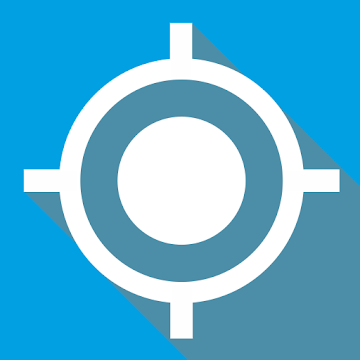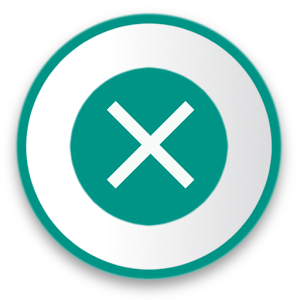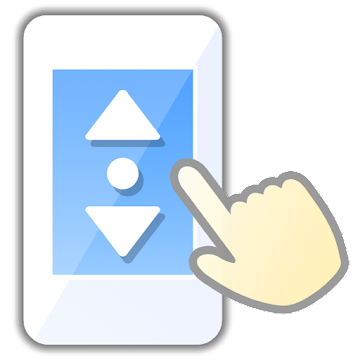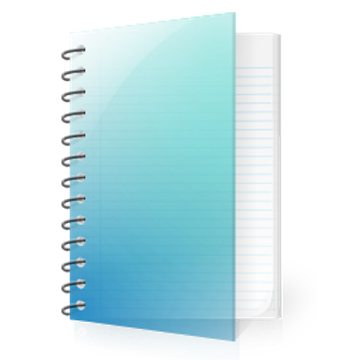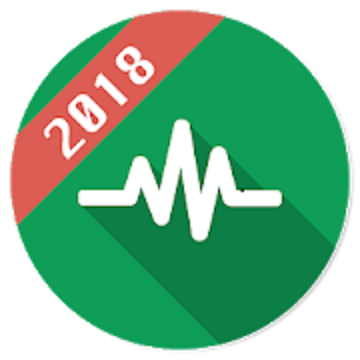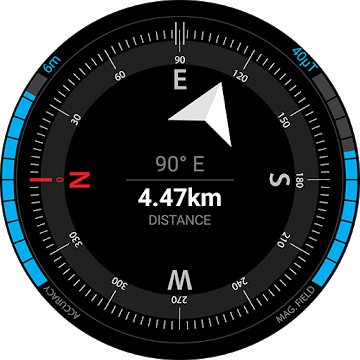A bookmark folder is a feature commonly found in web browsers and other applications that allow users to organize and manage their bookmarks or saved links. It provides a convenient way to categorize and store web pages or resources for quick access in the future.
Purpose of Bookmark Folders
Bookmark folders serve several purposes, including:
1. Organizational Structure:
Bookmark folders enable users to create a hierarchical structure to categorize and group related bookmarks. This helps in organizing a large number of bookmarks and makes it easier to find specific links later on.
2. Easy Access:
By using bookmark folders, users can access their favorite or frequently visited websites with just a few clicks. Instead of searching through a long list of bookmarks, they can directly navigate to the desired folder and find the relevant link within it.
3. Efficient Workflow:
Bookmark folders contribute to a more efficient workflow by allowing users to prioritize and arrange bookmarks based on their specific needs or tasks. Whether it's separating work-related bookmarks from personal ones or grouping bookmarks related to a specific project, folders provide a flexible way to manage and switch between different contexts.
4. Syncing and Sharing:
Many bookmarking systems offer synchronization across multiple devices or browsers. This means that bookmark folders created on one device can be accessed and utilized on another, making it convenient to have consistent access to bookmarks across different platforms. Additionally, some applications allow users to share their bookmark folders with others, enabling collaboration and information sharing.
Creating and Managing Bookmark Folders
Creating and managing bookmark folders typically involves the following steps:
1. Creating a Folder:
Most applications provide an option to create a new bookmark folder. This is usually done by right-clicking on an existing bookmark or bookmark bar and selecting the "New Folder" or similar option. Users can also access the bookmark manager or settings menu to create a new folder.
2. Naming the Folder:
After creating a folder, users can give it a descriptive name that represents the category or theme of the bookmarks it will contain. For example, a folder could be named "News Websites" or "Project Resources."
3. Adding Bookmarks:
Once a folder is created, users can populate it with bookmarks by adding new ones or moving existing bookmarks into the folder. This can be done by right-clicking on a bookmark and selecting the "Move to Folder" or similar option, then choosing the desired folder.
4. Managing Folders:
Users can further manage bookmark folders by renaming them, rearranging their order, or deleting them when they are no longer needed. These options are typically available through the bookmark manager or settings menu.
5. Syncing and Sharing:
If the application supports synchronization, users can ensure that their bookmark folders are available across devices by signing in to their account or enabling syncing options. Sharing bookmark folders with others may involve specific sharing settings or generating a shareable link that can be sent to collaborators.
Conclusión
Bookmark folders provide an effective way to organize, access, and manage bookmarks within web browsers and other applications. They help users maintain an orderly collection of saved links, improve workflow efficiency, and facilitate collaboration and sharing. By utilizing bookmark folders, users can ensure that their frequently visited websites or essential resources are easily accessible and well-structured for their specific needs.
Visita también:
https://hostapk.com/internet-speed-meter/
Bookmark Folder v5.5.0 APK [Unlocked] [Mod] / Espejo
Versión antigua
Bookmark Folder v5.4.5 APK [Unlocked] [Mod] / Espejo
Bookmark Folder v5.4.3 APK [Unlocked] [Mod] / Espejo
![Bookmark Folder v5.5.0 APK [Mod Unlocked] [Latest]](https://hostapk.com/wp-content/uploads/2023/12/Bookmark-Folder-866x320.jpg)
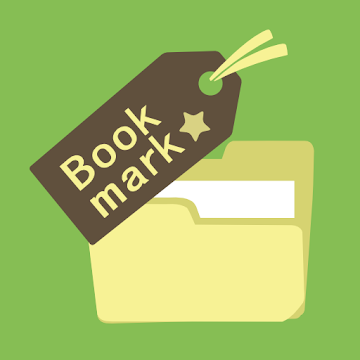
| Nombre | Bookmark Folder |
|---|---|
| Editor | Tossy |
| Género | Herramientas |
| Versión | 5.5.0 |
| Actualizar | marzo 6, 2025 |
| MODIFICACIÓN | Funciones premium/pagas desbloqueadas |
| Consíguelo | Play Store |
- Premium / Paid features unlocked – no additional key required;
- Permisos + Receptores + Proveedores + Servicios no deseados deshabilitados / eliminados;
- Gráficos optimizados y alineados con zip y recursos limpios para una carga rápida;
- Permisos de anuncios/Servicios/Proveedores eliminados de Android.manifest;
- Se eliminaron los enlaces de anuncios y se anularon los métodos de invocación;
- Visibilidad de diseños de anuncios deshabilitada;
- Verificación del paquete de instalación de Google Play Store deshabilitada;
- Código de depuración eliminado;
- Elimine el nombre de las etiquetas .source predeterminadas de los archivos java correspondientes;
- Analytics/Crashlytics/Firebase deshabilitado;
- Sin rastreadores activos ni anuncios;
- Idiomas: Múltiples idiomas completos;
- CPU: arquitectura universal;
- DPI de pantalla: 120 ppp, 160 ppp, 240 ppp, 320 ppp, 480 ppp, 640 ppp;
- Se cambió la firma del paquete original.
A bookmark folder is a feature commonly found in web browsers and other applications that allow users to organize and manage their bookmarks or saved links. It provides a convenient way to categorize and store web pages or resources for quick access in the future.
Purpose of Bookmark Folders
Bookmark folders serve several purposes, including:
1. Organizational Structure:
Bookmark folders enable users to create a hierarchical structure to categorize and group related bookmarks. This helps in organizing a large number of bookmarks and makes it easier to find specific links later on.
2. Easy Access:
By using bookmark folders, users can access their favorite or frequently visited websites with just a few clicks. Instead of searching through a long list of bookmarks, they can directly navigate to the desired folder and find the relevant link within it.
3. Efficient Workflow:
Bookmark folders contribute to a more efficient workflow by allowing users to prioritize and arrange bookmarks based on their specific needs or tasks. Whether it’s separating work-related bookmarks from personal ones or grouping bookmarks related to a specific project, folders provide a flexible way to manage and switch between different contexts.
4. Syncing and Sharing:
Many bookmarking systems offer synchronization across multiple devices or browsers. This means that bookmark folders created on one device can be accessed and utilized on another, making it convenient to have consistent access to bookmarks across different platforms. Additionally, some applications allow users to share their bookmark folders with others, enabling collaboration and information sharing.
Creating and Managing Bookmark Folders
Creating and managing bookmark folders typically involves the following steps:
1. Creating a Folder:
Most applications provide an option to create a new bookmark folder. This is usually done by right-clicking on an existing bookmark or bookmark bar and selecting the “New Folder” or similar option. Users can also access the bookmark manager or settings menu to create a new folder.
2. Naming the Folder:
After creating a folder, users can give it a descriptive name that represents the category or theme of the bookmarks it will contain. For example, a folder could be named “News Websites” or “Project Resources.”
3. Adding Bookmarks:
Once a folder is created, users can populate it with bookmarks by adding new ones or moving existing bookmarks into the folder. This can be done by right-clicking on a bookmark and selecting the “Move to Folder” or similar option, then choosing the desired folder.
4. Managing Folders:
Users can further manage bookmark folders by renaming them, rearranging their order, or deleting them when they are no longer needed. These options are typically available through the bookmark manager or settings menu.
5. Syncing and Sharing:
If the application supports synchronization, users can ensure that their bookmark folders are available across devices by signing in to their account or enabling syncing options. Sharing bookmark folders with others may involve specific sharing settings or generating a shareable link that can be sent to collaborators.
Conclusión
Bookmark folders provide an effective way to organize, access, and manage bookmarks within web browsers and other applications. They help users maintain an orderly collection of saved links, improve workflow efficiency, and facilitate collaboration and sharing. By utilizing bookmark folders, users can ensure that their frequently visited websites or essential resources are easily accessible and well-structured for their specific needs.
Visita también:
Ya estás listo para descargar Bookmark Folder gratis. Aquí hay algunas notas:
- Lea atentamente nuestra información MOD y las instrucciones de instalación para que el juego y la aplicación funcionen correctamente.
- La descarga a través de software de terceros como IDM, ADM (enlace directo) está actualmente bloqueada por motivos de abuso.
Esta aplicación no tiene publicidad
Capturas de pantalla
Descargas
Versión antigua
- Added some menu in each items.
- Fixed issue of design.
Download Bookmark Folder v5.5.0 APK [Mod Unlocked] [Latest]
Ya estás listo para descargar Bookmark Folder gratis. Aquí hay algunas notas:
- Por favor consulte nuestra guía de instalación.
- Para comprobar la CPU y GPU del dispositivo Android, utilice CPU-Z aplicación