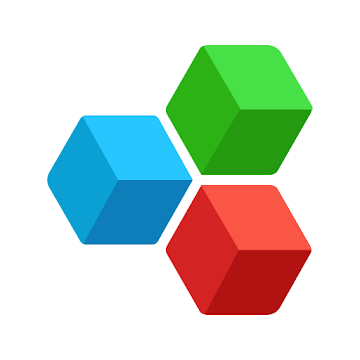Simple Commercial Barcode & QR Code System
Fast QR Code and Barcode Reader and Saver
Inventory tracker enables you to keep track of stock numbers of your products.
Calculation module enables you to sum prices of items scanned and reduce stock numbers when you do "sale".
This is PRO version.
Click here for FREE DEMO version.
https://play.google.com/store/apps/details?id=com.pmobile.barcodeapp
How To use?
* Simply touch "Start" button and preview QR Code by using camera of your device.
* If the scanned code is saved before, the details will be shown.
* You can disable this from "Settings" page.
* You can switch Flash ON/OFF when light is not enough.
* You can read and save to database QR Codes and barcodes.
* By "Inventory Tracker" button you can manage stock infos of records. Select an item to add stock input/output.
* By "Transactions Report" button you can see DAILY, WEEKLY and MONTHLY stock transactions.
* By "Browse Results" button you can search and filter in saved codes. By selection one of them, you can edit or delete it.
* By "Export Results" button you can export results to an XLS (excel) file. The file is saved to "qrcode_reader_exports" directory in your SD Card.
* By "Import Results" button you can import data from an XLS file located in "qrcode_reader_exports" directory into database.
* It is HIGHLY recommended to export results to a file regularly to avoid DATA LOSS.
You can add image to records at Browse->Record Details page.
Touch Edit button, touch Select Image button and touch Save button.
Calculation Mode Usage
1. Scan the barcode. If a record found, the item will be listed and the price will be summed.
2. Touch Scan button to scan and add new items.
3. Touch the item to edit number of copy.
4. Touch the cancel button on the item to remove from list.
Contact pmobilesoft@gmail.com for your questions and suggestions.
A possible usage scenario for a tradesman:
You can find price of your products by scanning barcode of it.
1. Firstly, scan and save barcodes of your products along with their price. By this way, you build your own barcode database.
2. Then, when needed, scan a product barcode and the price info you saved before will pop up.
It is HIGHLY recommended to export results to a file regularly to avoid DATA LOSS. Then, you can import the exported file to recover database.
What's New
Revenue report added
Esta aplicación no tiene publicidad
Capturas de pantalla
[appbox googleplay id=com.pmobile.barcodeapppro]
Descargas
Simple Commercial Barcode & QR Code System
Fast QR Code and Barcode Reader and Saver
Inventory tracker enables you to keep track of stock numbers of your products.
Calculation module enables you to sum prices of items scanned and reduce stock numbers when you do "sale".
This is PRO version.
Click here for FREE DEMO version.
https://play.google.com/store/apps/details?id=com.pmobile.barcodeapp
How To use?
* Simply touch "Start" button and preview QR Code by using camera of your device.
* If the scanned code is saved before, the details will be shown.
* You can disable this from "Settings" page.
* You can switch Flash ON/OFF when light is not enough.
* You can read and save to database QR Codes and barcodes.
* By "Inventory Tracker" button you can manage stock infos of records. Select an item to add stock input/output.
* By "Transactions Report" button you can see DAILY, WEEKLY and MONTHLY stock transactions.
* By "Browse Results" button you can search and filter in saved codes. By selection one of them, you can edit or delete it.
* By "Export Results" button you can export results to an XLS (excel) file. The file is saved to "qrcode_reader_exports" directory in your SD Card.
* By "Import Results" button you can import data from an XLS file located in "qrcode_reader_exports" directory into database.
* It is HIGHLY recommended to export results to a file regularly to avoid DATA LOSS.
You can add image to records at Browse->Record Details page.
Touch Edit button, touch Select Image button and touch Save button.
Calculation Mode Usage
1. Scan the barcode. If a record found, the item will be listed and the price will be summed.
2. Touch Scan button to scan and add new items.
3. Touch the item to edit number of copy.
4. Touch the cancel button on the item to remove from list.
Contact pmobilesoft@gmail.com for your questions and suggestions.
A possible usage scenario for a tradesman:
You can find price of your products by scanning barcode of it.
1. Firstly, scan and save barcodes of your products along with their price. By this way, you build your own barcode database.
2. Then, when needed, scan a product barcode and the price info you saved before will pop up.
It is HIGHLY recommended to export results to a file regularly to avoid DATA LOSS. Then, you can import the exported file to recover database.
What's New
Revenue report added
Esta aplicación no tiene publicidad
Capturas de pantalla
[appbox googleplay id=com.pmobile.barcodeapppro]
Descargas
QR Code & Barcode System Pro v29.0-Full APK / Espejo

QR Code & Barcode System Pro v29.0-Full APK [Latest]
v| Nombre | |
|---|---|
| Editor | |
| Género | Negocio |
| Versión | |
| Actualizar | septiembre 8, 2019 |
| Consíguelo | Play Store |

Simple Commercial Barcode & QR Code System
Fast QR Code and Barcode Reader and Saver
Inventory tracker enables you to keep track of stock numbers of your products.
Calculation module enables you to sum prices of items scanned and reduce stock numbers when you do “sale”.
This is PRO version.
Click here for FREE DEMO version.
https://play.google.com/store/apps/details?id=com.pmobile.barcodeapp
How To use?
* Simply touch “Start” button and preview QR Code by using camera of your device.
* If the scanned code is saved before, the details will be shown.
* You can disable this from “Settings” page.
* You can switch Flash ON/OFF when light is not enough.
* You can read and save to database QR Codes and barcodes.
* By “Inventory Tracker” button you can manage stock infos of records. Select an item to add stock input/output.
* By “Transactions Report” button you can see DAILY, WEEKLY and MONTHLY stock transactions.
* By “Browse Results” button you can search and filter in saved codes. By selection one of them, you can edit or delete it.
* By “Export Results” button you can export results to an XLS (excel) file. The file is saved to “qrcode_reader_exports” directory in your SD Card.
* By “Import Results” button you can import data from an XLS file located in “qrcode_reader_exports” directory into database.
* It is HIGHLY recommended to export results to a file regularly to avoid DATA LOSS.
You can add image to records at Browse->Record Details page.
Touch Edit button, touch Select Image button and touch Save button.
Calculation Mode Usage
1. Scan the barcode. If a record found, the item will be listed and the price will be summed.
2. Touch Scan button to scan and add new items.
3. Touch the item to edit number of copy.
4. Touch the cancel button on the item to remove from list.
Contact pmobilesoft@gmail.com for your questions and suggestions.
A possible usage scenario for a tradesman:
You can find price of your products by scanning barcode of it.
1. Firstly, scan and save barcodes of your products along with their price. By this way, you build your own barcode database.
2. Then, when needed, scan a product barcode and the price info you saved before will pop up.
It is HIGHLY recommended to export results to a file regularly to avoid DATA LOSS. Then, you can import the exported file to recover database.
Qué hay de nuevo
Revenue report added
Esta aplicación no tiene publicidad
Capturas de pantalla
Descargas
Download QR Code & Barcode System Pro v29.0-Full APK [Latest]
Ya estás listo para descargar gratis. Aquí hay algunas notas:
- Por favor consulte nuestra guía de instalación.
- Para comprobar la CPU y GPU del dispositivo Android, utilice CPU-Z aplicación