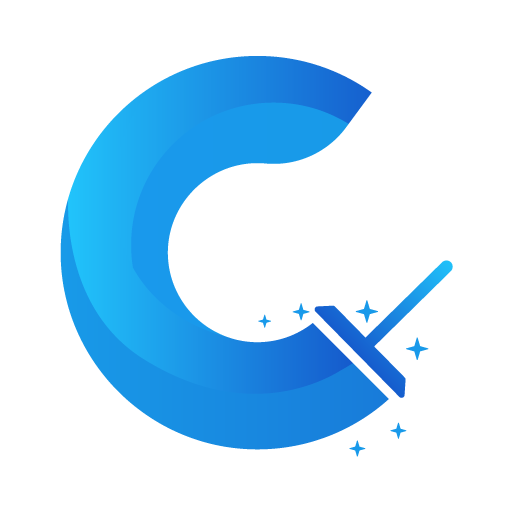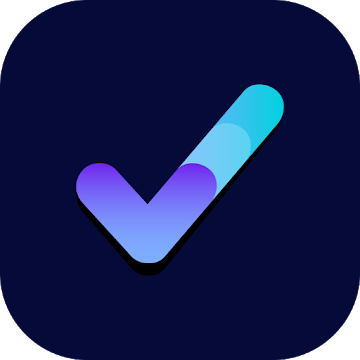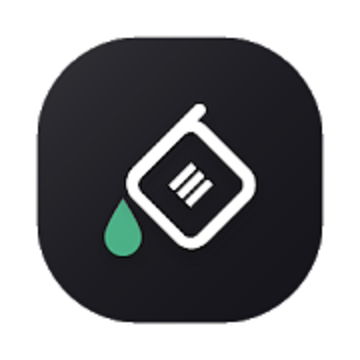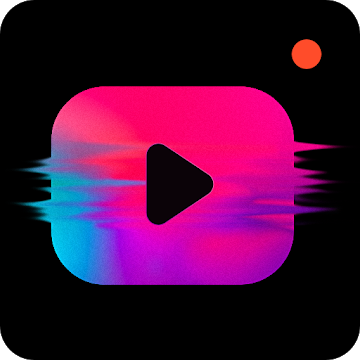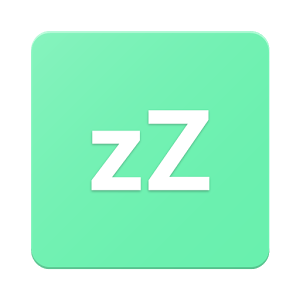 Empower Android's Doze Mode to the limit!
Why?
Because why the hell not?
Doze is amazing - arguably the best feature of Android™ Marshmallow, Nougat and Oreo. But with its caveats. It can take at least 2 hours to kick in (if the device is stationary, not charging etc). If you move around, even with the screen off, doze won't kick in, so there are a lot of potential battery saving opportunities lost, gone with the wind.
Solution
With Naptime by toggling in the "Aggressive doze" options (and assuming you're rooted) Doze will kick in right after you screen off AND it disables your sensors so that it doesn't kick you out from doze mode if you move around. When your device screens on everything goes back to normal. It's just like magic.
You can also see the log of each state.
Options
If you don't want to use "Aggressive doze" you can tune all the framework doze options. Although it's a bit for advanced users each item is bundled with a description.
Never settle with bad battery life again with Naptime.
F.A.Q.
Q: Rootless mode?
To use Naptime's features without Root you need to grant it DUMP permission via ADB on your computer by executing this command:
adb -d shell pm grant com.franco.doze android.permission.DUMP
You also need to grant WRITE_SECURE_SETTINGS permission:
adb -d shell pm grant com.franco.doze android.permission.WRITE_SECURE_SETTINGS
After these two permissions are granted you'll be able to use Naptime freely.
Q: I don't receive notifications or my music streaming apps stop working after screen off. Please halp!
With 'Aggressive Doze' doze is being forced after you screen off. Doze is, currently, the most powerful battery saving mechanism on Android.
The following restrictions apply to your apps while in Doze:
· Only high-priority push notifications are delivered;
· Network access is suspended;
· The system ignores wake locks;
· Standard AlarmManager alarms are deferred to the next maintenance window:
· The system does not perform Wi-Fi scans;
· The system does not allow sync adapters to run;
· The system does not allow JobScheduler to run;
Apps like Gmail, which use normal-priority notifications, have them delivered during the maintenance window or when you wake up your device. This is standard behavior and can't be changed
Although, you can choose apps to bypass doze. Go to Settings -> Battery -> overflow ->Battery optimization -> All apps -> Your app -> Don't optimize
That'll allow apps like Spotify to bypass the forced doze and actually work on screen off.
Q: What's the 'Sensors app whitelist' feature?
It works together with the 'Disable motion detection' feature and allows you to choose up-to one app (sorry, Android limits us to only one app) to request sensor information even if you disable motion detection.
For example it allows apps, such as Google Fit, to query the accelerometer or gyroscope to count your steps.
Q: Why does my display, sometimes, blink once after screening on?
This might happen if you're disabling the motion sensors. The reason for this is simple, for system brightness & auto-rotate settings to work after screening on they must be toggled on/off (otherwise they won't work) and therefore it may blink (even if it's only for a couple milliseconds).
Q: My fingerprint scanner doesn't work when I disable the sensor motion detection!
Unfortunately not all devices will work fine when disabling motion sensor detection and in the process some other sensors & functionality might stop working. There's nothing I can do about it and your only option is to not use that setting enabled. There's also some weird compatibility with LG phones where the display doesn't even turn on again if this setting is enabled.
WHAT'S NEW
Naptime 4.3 is here!
Updated the SDK;
Updated Aggressive Doze timings for non-root devices. Previous values were too aggressive and some devices completely disregard it and fallback to the default platform values. These are more conservative and work as expected;
Improve boot service to start Naptime back up after a reboot;
Fixed some bugs!
This app has no advertisements
Screenshots
[appbox googleplay id=com.franco.doze]
Downloads : PREMIUM features Unlocked | Analytics disabled
Empower Android's Doze Mode to the limit!
Why?
Because why the hell not?
Doze is amazing - arguably the best feature of Android™ Marshmallow, Nougat and Oreo. But with its caveats. It can take at least 2 hours to kick in (if the device is stationary, not charging etc). If you move around, even with the screen off, doze won't kick in, so there are a lot of potential battery saving opportunities lost, gone with the wind.
Solution
With Naptime by toggling in the "Aggressive doze" options (and assuming you're rooted) Doze will kick in right after you screen off AND it disables your sensors so that it doesn't kick you out from doze mode if you move around. When your device screens on everything goes back to normal. It's just like magic.
You can also see the log of each state.
Options
If you don't want to use "Aggressive doze" you can tune all the framework doze options. Although it's a bit for advanced users each item is bundled with a description.
Never settle with bad battery life again with Naptime.
F.A.Q.
Q: Rootless mode?
To use Naptime's features without Root you need to grant it DUMP permission via ADB on your computer by executing this command:
adb -d shell pm grant com.franco.doze android.permission.DUMP
You also need to grant WRITE_SECURE_SETTINGS permission:
adb -d shell pm grant com.franco.doze android.permission.WRITE_SECURE_SETTINGS
After these two permissions are granted you'll be able to use Naptime freely.
Q: I don't receive notifications or my music streaming apps stop working after screen off. Please halp!
With 'Aggressive Doze' doze is being forced after you screen off. Doze is, currently, the most powerful battery saving mechanism on Android.
The following restrictions apply to your apps while in Doze:
· Only high-priority push notifications are delivered;
· Network access is suspended;
· The system ignores wake locks;
· Standard AlarmManager alarms are deferred to the next maintenance window:
· The system does not perform Wi-Fi scans;
· The system does not allow sync adapters to run;
· The system does not allow JobScheduler to run;
Apps like Gmail, which use normal-priority notifications, have them delivered during the maintenance window or when you wake up your device. This is standard behavior and can't be changed
Although, you can choose apps to bypass doze. Go to Settings -> Battery -> overflow ->Battery optimization -> All apps -> Your app -> Don't optimize
That'll allow apps like Spotify to bypass the forced doze and actually work on screen off.
Q: What's the 'Sensors app whitelist' feature?
It works together with the 'Disable motion detection' feature and allows you to choose up-to one app (sorry, Android limits us to only one app) to request sensor information even if you disable motion detection.
For example it allows apps, such as Google Fit, to query the accelerometer or gyroscope to count your steps.
Q: Why does my display, sometimes, blink once after screening on?
This might happen if you're disabling the motion sensors. The reason for this is simple, for system brightness & auto-rotate settings to work after screening on they must be toggled on/off (otherwise they won't work) and therefore it may blink (even if it's only for a couple milliseconds).
Q: My fingerprint scanner doesn't work when I disable the sensor motion detection!
Unfortunately not all devices will work fine when disabling motion sensor detection and in the process some other sensors & functionality might stop working. There's nothing I can do about it and your only option is to not use that setting enabled. There's also some weird compatibility with LG phones where the display doesn't even turn on again if this setting is enabled.
WHAT'S NEW
Naptime 4.3 is here!
Updated the SDK;
Updated Aggressive Doze timings for non-root devices. Previous values were too aggressive and some devices completely disregard it and fallback to the default platform values. These are more conservative and work as expected;
Improve boot service to start Naptime back up after a reboot;
Fixed some bugs!
This app has no advertisements
Screenshots
[appbox googleplay id=com.franco.doze]
Downloads : PREMIUM features Unlocked | Analytics disabled
Naptime: Super Doze mode v6.1 [Premium] APK / Mirror
Older Version
Naptime: Super Doze mode v6.0.2 [Premium] APK / Mirror
Naptime: Super Doze mode v5.0 [Premium] APK / Mirror
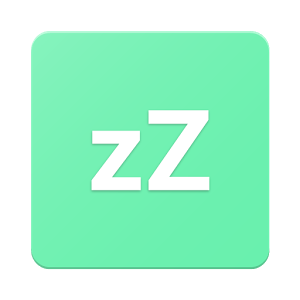
Naptime: Super Doze mode v6.1 [Premium] APK [Latest]
v| Name | |
|---|---|
| Publisher | |
| Genre | Android Apps |
| Version | |
| Update | October 3, 2018 |
| Get it On | Play Store |
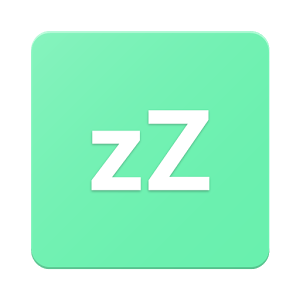
Empower Android’s Doze Mode to the limit!
Why?
Because why the hell not?
Doze is amazing – arguably the best feature of Android™ Marshmallow, Nougat and Oreo. But with its caveats. It can take at least 2 hours to kick in (if the device is stationary, not charging etc). If you move around, even with the screen off, doze won’t kick in, so there are a lot of potential battery saving opportunities lost, gone with the wind.
Solution
With Naptime by toggling in the “Aggressive doze” options (and assuming you’re rooted) Doze will kick in right after you screen off AND it disables your sensors so that it doesn’t kick you out from doze mode if you move around. When your device screens on everything goes back to normal. It’s just like magic.
You can also see the log of each state.
Options
If you don’t want to use “Aggressive doze” you can tune all the framework doze options. Although it’s a bit for advanced users each item is bundled with a description.
Never settle with bad battery life again with Naptime.
F.A.Q.
Q: Rootless mode?
To use Naptime’s features without Root you need to grant it DUMP permission via ADB on your computer by executing this command:
adb -d shell pm grant com.franco.doze android.permission.DUMP
You also need to grant WRITE_SECURE_SETTINGS permission:
adb -d shell pm grant com.franco.doze android.permission.WRITE_SECURE_SETTINGS
After these two permissions are granted you’ll be able to use Naptime freely.
Q: I don’t receive notifications or my music streaming apps stop working after screen off. Please halp!
With ‘Aggressive Doze’ doze is being forced after you screen off. Doze is, currently, the most powerful battery saving mechanism on Android.
The following restrictions apply to your apps while in Doze:
· Only high-priority push notifications are delivered;
· Network access is suspended;
· The system ignores wake locks;
· Standard AlarmManager alarms are deferred to the next maintenance window:
· The system does not perform Wi-Fi scans;
· The system does not allow sync adapters to run;
· The system does not allow JobScheduler to run;
Apps like Gmail, which use normal-priority notifications, have them delivered during the maintenance window or when you wake up your device. This is standard behavior and can’t be changed
Although, you can choose apps to bypass doze. Go to Settings -> Battery -> overflow ->Battery optimization -> All apps -> Your app -> Don’t optimize
That’ll allow apps like Spotify to bypass the forced doze and actually work on screen off.
Q: What’s the ‘Sensors app whitelist’ feature?
It works together with the ‘Disable motion detection’ feature and allows you to choose up-to one app (sorry, Android limits us to only one app) to request sensor information even if you disable motion detection.
For example it allows apps, such as Google Fit, to query the accelerometer or gyroscope to count your steps.
Q: Why does my display, sometimes, blink once after screening on?
This might happen if you’re disabling the motion sensors. The reason for this is simple, for system brightness & auto-rotate settings to work after screening on they must be toggled on/off (otherwise they won’t work) and therefore it may blink (even if it’s only for a couple milliseconds).
Q: My fingerprint scanner doesn’t work when I disable the sensor motion detection!
Unfortunately not all devices will work fine when disabling motion sensor detection and in the process some other sensors & functionality might stop working. There’s nothing I can do about it and your only option is to not use that setting enabled. There’s also some weird compatibility with LG phones where the display doesn’t even turn on again if this setting is enabled.
WHAT’S NEW
Naptime 4.3 is here!
Updated the SDK;
Updated Aggressive Doze timings for non-root devices. Previous values were too aggressive and some devices completely disregard it and fallback to the default platform values. These are more conservative and work as expected;
Improve boot service to start Naptime back up after a reboot;
Fixed some bugs!
This app has no advertisements
Screenshots
Downloads : PREMIUM features Unlocked | Analytics disabled
Naptime: Super Doze mode v6.1 [Premium] APK / Mirror
Older Version
Naptime: Super Doze mode v6.0.2 [Premium] APK / Mirror
Naptime: Super Doze mode v5.0 [Premium] APK / Mirror
Download Naptime: Super Doze mode v6.1 [Premium] APK [Latest]
You are now ready to download for free. Here are some notes:
- Please check our installation guide.
- To check the CPU and GPU of Android device, please use CPU-Z app