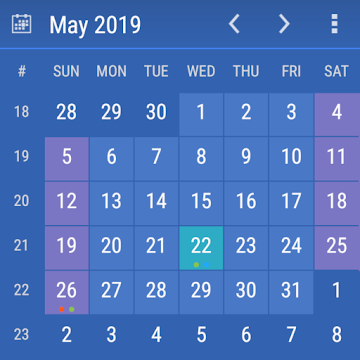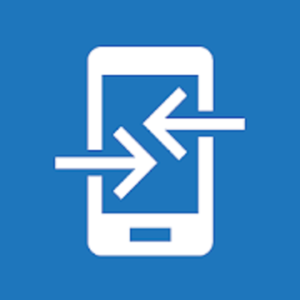 GetBlue Data Acquisition Tool
GetBlue provides automated data acquisition and manual device communication for Bluetooth SPP devices, serial USB devices, TCP/IP, HTTP and camera barcode-scanners. The full version of GetBlue automatically collects data from Bluetooth SPP, serial USB, TCP/IP, HTTP and camera scanners in the background.
The captured data is forwarded to adjustable target devices, files, online spreadsheets or even inserted into 3rd party applications. Bi-directional device communication is supported, manual communication functions for reading and writing data are available as well.
DETAILS
The data acquisition app GetBlue captures data from an adjustable data source and forwards it to any supported target. The following devices and protocols are currently available:
◾ Bluetooth SPP and Bluetooth RFCOMM
All serial Bluetooth devices supporting the Serial Port Profile (like SPP or RFCOMM barcode scanners) can be used. GetBlue supports Bluetooth client and Bluetooth server mode, thus any Bluetooth-enabled device as well as PC connections are possible.
◾ Serial USB
May not work on some Android devices. FTDI and Prolific chipsets are supported.
◾ TCP/IP Socket
Any device providing a TCP/IP socket.
◾ HTTP
HTTP GET and HTTP POST requests with adjustable parameters.
◾ Camera scanners
Any external camera scanner app can be used.
◾ Manual data input
Device commands can be entered manually
Captured data can be forwarded via Bluetooth, USB, TCP/IP and HTTP to any target device. In addition the collected data can be
◾ displayed (HEX or ASCII)
◾ stored locally in a file (including time-stamps)
◾ uploaded to a Google Docs Spreadsheet
◾ or inserted into any app on your smartphone via the GetBlue soft-keyboard (keyboard wedge operation).
APPLICATION SCENARIOS
GetBlue is used as keyboard wedge (scanning barcodes with a Bluetooth scanner and injecting the bar code data into any app), as automated data logger (e.g. uploading captured data to a Google Docs spreadsheet or storing it into a local file), for controlling Bluetooth devices, as low-cost barcode scanner connected to a PC, etc.
KNOWN PROBLEMS
Some Android devices use a faulty Bluetooth firmware and therefore, SPP communication might not work reliably. The following procedure may help:
◾ Switch off Bluetooth and stop all related apps
◾ Reboot your device
◾ Turn Bluetooth back on
◾ Re-connect it to your device
◾ Use GetBlue
DEMO VERSION
A free demo with slight limitations is available in the Android Market. All features are identical. Just search for Apps published by TEC-IT.
What's New:
V2.16.1
+ New app icon
Screenshots
[appbox googleplay com.tecit.datareader.android.getblue.full]
Downloads
GetBlue Data Acquisition Tool
GetBlue provides automated data acquisition and manual device communication for Bluetooth SPP devices, serial USB devices, TCP/IP, HTTP and camera barcode-scanners. The full version of GetBlue automatically collects data from Bluetooth SPP, serial USB, TCP/IP, HTTP and camera scanners in the background.
The captured data is forwarded to adjustable target devices, files, online spreadsheets or even inserted into 3rd party applications. Bi-directional device communication is supported, manual communication functions for reading and writing data are available as well.
DETAILS
The data acquisition app GetBlue captures data from an adjustable data source and forwards it to any supported target. The following devices and protocols are currently available:
◾ Bluetooth SPP and Bluetooth RFCOMM
All serial Bluetooth devices supporting the Serial Port Profile (like SPP or RFCOMM barcode scanners) can be used. GetBlue supports Bluetooth client and Bluetooth server mode, thus any Bluetooth-enabled device as well as PC connections are possible.
◾ Serial USB
May not work on some Android devices. FTDI and Prolific chipsets are supported.
◾ TCP/IP Socket
Any device providing a TCP/IP socket.
◾ HTTP
HTTP GET and HTTP POST requests with adjustable parameters.
◾ Camera scanners
Any external camera scanner app can be used.
◾ Manual data input
Device commands can be entered manually
Captured data can be forwarded via Bluetooth, USB, TCP/IP and HTTP to any target device. In addition the collected data can be
◾ displayed (HEX or ASCII)
◾ stored locally in a file (including time-stamps)
◾ uploaded to a Google Docs Spreadsheet
◾ or inserted into any app on your smartphone via the GetBlue soft-keyboard (keyboard wedge operation).
APPLICATION SCENARIOS
GetBlue is used as keyboard wedge (scanning barcodes with a Bluetooth scanner and injecting the bar code data into any app), as automated data logger (e.g. uploading captured data to a Google Docs spreadsheet or storing it into a local file), for controlling Bluetooth devices, as low-cost barcode scanner connected to a PC, etc.
KNOWN PROBLEMS
Some Android devices use a faulty Bluetooth firmware and therefore, SPP communication might not work reliably. The following procedure may help:
◾ Switch off Bluetooth and stop all related apps
◾ Reboot your device
◾ Turn Bluetooth back on
◾ Re-connect it to your device
◾ Use GetBlue
DEMO VERSION
A free demo with slight limitations is available in the Android Market. All features are identical. Just search for Apps published by TEC-IT.
What's New:
V2.16.1
+ New app icon
Screenshots
[appbox googleplay com.tecit.datareader.android.getblue.full]
Downloads
GetBlue Data Acquisition Tool v2.16.1 [Patched] APK / Mirror
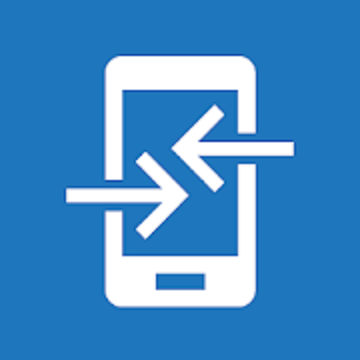
GetBlue Data Acquisition Tool v2.16.1 [Patched] APK [Latest]
v| Name | |
|---|---|
| Publisher | |
| Genre | Productivity |
| Version | |
| Update | January 17, 2020 |
| Get it On | Play Store |
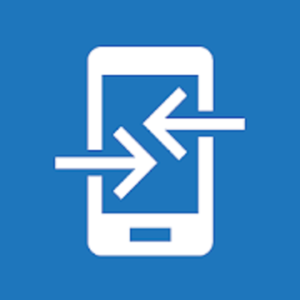
GetBlue Data Acquisition Tool
GetBlue provides automated data acquisition and manual device communication for Bluetooth SPP devices, serial USB devices, TCP/IP, HTTP and camera barcode-scanners. The full version of GetBlue automatically collects data from Bluetooth SPP, serial USB, TCP/IP, HTTP and camera scanners in the background.
The captured data is forwarded to adjustable target devices, files, online spreadsheets or even inserted into 3rd party applications. Bi-directional device communication is supported, manual communication functions for reading and writing data are available as well.
DETAILS
The data acquisition app GetBlue captures data from an adjustable data source and forwards it to any supported target. The following devices and protocols are currently available:
◾ Bluetooth SPP and Bluetooth RFCOMM
All serial Bluetooth devices supporting the Serial Port Profile (like SPP or RFCOMM barcode scanners) can be used. GetBlue supports Bluetooth client and Bluetooth server mode, thus any Bluetooth-enabled device as well as PC connections are possible.
◾ Serial USB
May not work on some Android devices. FTDI and Prolific chipsets are supported.
◾ TCP/IP Socket
Any device providing a TCP/IP socket.
◾ HTTP
HTTP GET and HTTP POST requests with adjustable parameters.
◾ Camera scanners
Any external camera scanner app can be used.
◾ Manual data input
Device commands can be entered manually
Captured data can be forwarded via Bluetooth, USB, TCP/IP and HTTP to any target device. In addition the collected data can be
◾ displayed (HEX or ASCII)
◾ stored locally in a file (including time-stamps)
◾ uploaded to a Google Docs Spreadsheet
◾ or inserted into any app on your smartphone via the GetBlue soft-keyboard (keyboard wedge operation).
APPLICATION SCENARIOS
GetBlue is used as keyboard wedge (scanning barcodes with a Bluetooth scanner and injecting the bar code data into any app), as automated data logger (e.g. uploading captured data to a Google Docs spreadsheet or storing it into a local file), for controlling Bluetooth devices, as low-cost barcode scanner connected to a PC, etc.
KNOWN PROBLEMS
Some Android devices use a faulty Bluetooth firmware and therefore, SPP communication might not work reliably. The following procedure may help:
◾ Switch off Bluetooth and stop all related apps
◾ Reboot your device
◾ Turn Bluetooth back on
◾ Re-connect it to your device
◾ Use GetBlue
DEMO VERSION
A free demo with slight limitations is available in the Android Market. All features are identical. Just search for Apps published by TEC-IT.
What’s New:
V2.16.1
+ New app icon
Screenshots
Downloads
GetBlue Data Acquisition Tool v2.16.1 [Patched] APK / Mirror
Download GetBlue Data Acquisition Tool v2.16.1 [Patched] APK [Latest]
You are now ready to download for free. Here are some notes:
- Please check our installation guide.
- To check the CPU and GPU of Android device, please use CPU-Z app