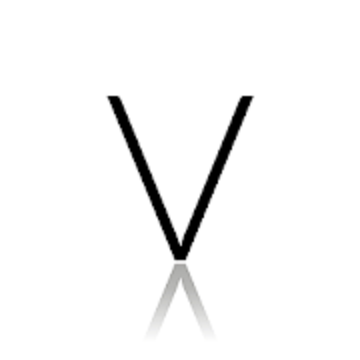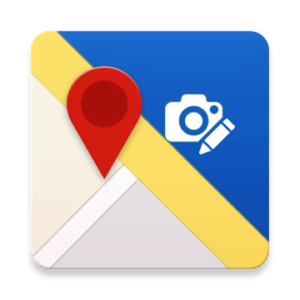 A simple and easy-to-use application with which you definitely won’t forget where you took the photo and at any time you can see them on a Google map. Immediately after shooting, you can indicate in the photo:
A simple and easy-to-use application with which you definitely won’t forget where you took the photo and at any time you can see them on a Google map. Immediately after shooting, you can indicate in the photo:
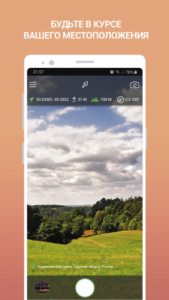 A simple and easy-to-use application with which you definitely won’t forget where you took the photo and at any time you can see them on a Google map. Immediately after shooting, you can indicate in the photo:
- Geolocation stamp indicating coordinates, altitude and direction
-Make graphic notes in the form of arrows, geometric shapes, and write text
-Combine several photos into one note and share it with friends and colleagues
A simple and easy-to-use application with which you definitely won’t forget where you took the photo and at any time you can see them on a Google map. Immediately after shooting, you can indicate in the photo:
- Geolocation stamp indicating coordinates, altitude and direction
-Make graphic notes in the form of arrows, geometric shapes, and write text
-Combine several photos into one note and share it with friends and colleagues
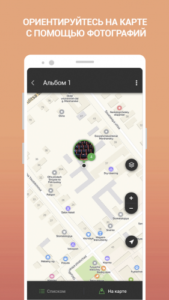 TERMS
PHOTO - original photos
LABEL - a photo on which graphic marks are made or a geolocation stamp is placed
FORMED NOTES - in the "Tags" section, one or more photos are highlighted and a "Note" is created, which is stored in the application memory and consists of a text document with a description and tag photos attached to it
UNLOADED NOTES - by going to the "Formed notes" section and opening any note, at the very bottom of the screen, click the "Unload" button. After that, “Formed note” is downloaded to the phone’s memory.
IMPORT / EXPORT PHOTOS
Import any of your old photos and the application will try to extract data about the location and time of shooting from them.
Export originals photos, photos with a coordinate stamp or tags from the application to the phone’s memory.
PHOTO ALBUMS
In this section, the “Photostream” album is created by default, in which all your photos, as well as imported photos, are located. Additionally, you can create new albums and duplicate the photos you need in them, according to your preferences.
By opening any photo, you can:
- view detailed information about the picture
- see the photo on the Google map, as well as change the coordinates, by moving the photo to the desired location on the map
- put a geolocation stamp on the photo, showing the coordinates, address, height and direction of shooting
- draw a “arrow”, “geometric figure” in the photo or write text
LABELS
In this section you can find all your photographs on which graphic notes are made or a geolocation stamp is placed.
Having selected one, several or all photo tags, button icons appear at the very bottom of the screen and you can:
- export them to the phone;
- create a “note”;
- delete tags by moving them to the trash.
MAP
Any photos can be viewed on Google map.
For the application to work offline and to correctly display the location map, we recommend that you download offline Google Maps maps in advance (Google Maps application> MENU> OFFLINE CARDS> SELECT A MAP).
FORMED NOTES
In order to create a note, you need to go to the “Tags” section and select one or several photo tags and click on the “Note” icon at the very bottom of the screen.
Next, a note creation form will open, in which, if necessary, additional information (Template, Title, Description and Add lines) related to the note will be indicated. For the “Template” field, you can create text templates in advance and substitute the desired template when forming notes.
Attached to the note photos of tags, you can convert to links and they will be added to the description of the note.
After filling in all the necessary information, click "Generate" and your note appears in the "Generated Notes" section.
UPLOADED NOTES
In order to upload notes to the phone’s memory, go to the “Formed notes” section, open any note and click “Unload”. The selected note is downloaded to the phone’s memory.
ADDITIONAL INFORMATION
When creating a note, the application offers to fill in text fields with additional information: template, title and description for the note. If you use several standard text descriptions for a note, you can create text templates in the section (MENU> SETTINGS> ADDITIONAL INFORMATION) in advance and substitute the required template when creating a note.
SECURITY
In this section you can change the “Name” and the standard “Icon” of the application to any of the proposed list. And also set a password and a false password to access the application.
What's New:
First release.
This app has no advertisements
Screenshots
[appbox googleplay id=corp.gps.gpsphoto&hl=en]
Downloads
TERMS
PHOTO - original photos
LABEL - a photo on which graphic marks are made or a geolocation stamp is placed
FORMED NOTES - in the "Tags" section, one or more photos are highlighted and a "Note" is created, which is stored in the application memory and consists of a text document with a description and tag photos attached to it
UNLOADED NOTES - by going to the "Formed notes" section and opening any note, at the very bottom of the screen, click the "Unload" button. After that, “Formed note” is downloaded to the phone’s memory.
IMPORT / EXPORT PHOTOS
Import any of your old photos and the application will try to extract data about the location and time of shooting from them.
Export originals photos, photos with a coordinate stamp or tags from the application to the phone’s memory.
PHOTO ALBUMS
In this section, the “Photostream” album is created by default, in which all your photos, as well as imported photos, are located. Additionally, you can create new albums and duplicate the photos you need in them, according to your preferences.
By opening any photo, you can:
- view detailed information about the picture
- see the photo on the Google map, as well as change the coordinates, by moving the photo to the desired location on the map
- put a geolocation stamp on the photo, showing the coordinates, address, height and direction of shooting
- draw a “arrow”, “geometric figure” in the photo or write text
LABELS
In this section you can find all your photographs on which graphic notes are made or a geolocation stamp is placed.
Having selected one, several or all photo tags, button icons appear at the very bottom of the screen and you can:
- export them to the phone;
- create a “note”;
- delete tags by moving them to the trash.
MAP
Any photos can be viewed on Google map.
For the application to work offline and to correctly display the location map, we recommend that you download offline Google Maps maps in advance (Google Maps application> MENU> OFFLINE CARDS> SELECT A MAP).
FORMED NOTES
In order to create a note, you need to go to the “Tags” section and select one or several photo tags and click on the “Note” icon at the very bottom of the screen.
Next, a note creation form will open, in which, if necessary, additional information (Template, Title, Description and Add lines) related to the note will be indicated. For the “Template” field, you can create text templates in advance and substitute the desired template when forming notes.
Attached to the note photos of tags, you can convert to links and they will be added to the description of the note.
After filling in all the necessary information, click "Generate" and your note appears in the "Generated Notes" section.
UPLOADED NOTES
In order to upload notes to the phone’s memory, go to the “Formed notes” section, open any note and click “Unload”. The selected note is downloaded to the phone’s memory.
ADDITIONAL INFORMATION
When creating a note, the application offers to fill in text fields with additional information: template, title and description for the note. If you use several standard text descriptions for a note, you can create text templates in the section (MENU> SETTINGS> ADDITIONAL INFORMATION) in advance and substitute the required template when creating a note.
SECURITY
In this section you can change the “Name” and the standard “Icon” of the application to any of the proposed list. And also set a password and a false password to access the application.
What's New:
First release.
This app has no advertisements
Screenshots
[appbox googleplay id=corp.gps.gpsphoto&hl=en]
Downloads
GPS Photo Notes v1.031 [Pro] APK / Mirror
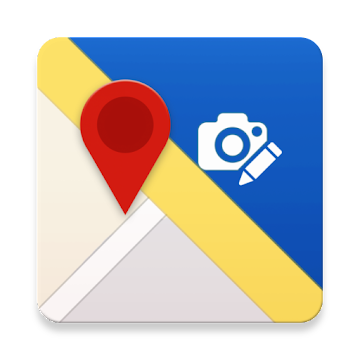
GPS Photo Notes v1.031 [Pro] APK [Latest]
| Name | |
|---|---|
| Publisher | |
| Genre | Android Apps |
| Version | |
| Update | October 21, 2021 |
| Report | Report Apps |
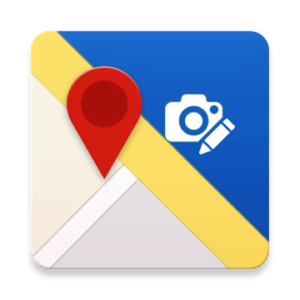
A simple and easy-to-use application with which you definitely won’t forget where you took the photo and at any time you can see them on a Google map. Immediately after shooting, you can indicate in the photo:
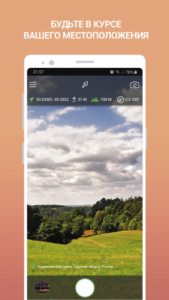
A simple and easy-to-use application with which you definitely won’t forget where you took the photo and at any time you can see them on a Google map. Immediately after shooting, you can indicate in the photo:
– Geolocation stamp indicating coordinates, altitude and direction
-Make graphic notes in the form of arrows, geometric shapes, and write text
-Combine several photos into one note and share it with friends and colleagues
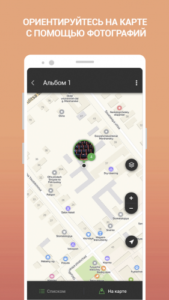
TERMS
PHOTO – original photos
LABEL – a photo on which graphic marks are made or a geolocation stamp is placed
FORMED NOTES – in the “Tags” section, one or more photos are highlighted and a “Note” is created, which is stored in the application memory and consists of a text document with a description and tag photos attached to it
UNLOADED NOTES – by going to the “Formed notes” section and opening any note, at the very bottom of the screen, click the “Unload” button. After that, “Formed note” is downloaded to the phone’s memory.
IMPORT / EXPORT PHOTOS
Import any of your old photos and the application will try to extract data about the location and time of shooting from them.
Export originals photos, photos with a coordinate stamp or tags from the application to the phone’s memory.
PHOTO ALBUMS
In this section, the “Photostream” album is created by default, in which all your photos, as well as imported photos, are located. Additionally, you can create new albums and duplicate the photos you need in them, according to your preferences.
By opening any photo, you can:
– view detailed information about the picture
– see the photo on the Google map, as well as change the coordinates, by moving the photo to the desired location on the map
– put a geolocation stamp on the photo, showing the coordinates, address, height and direction of shooting
– draw a “arrow”, “geometric figure” in the photo or write text
LABELS
In this section you can find all your photographs on which graphic notes are made or a geolocation stamp is placed.
Having selected one, several or all photo tags, button icons appear at the very bottom of the screen and you can:
– export them to the phone;
– create a “note”;
– delete tags by moving them to the trash.
MAP
Any photos can be viewed on Google map.
For the application to work offline and to correctly display the location map, we recommend that you download offline Google Maps maps in advance (Google Maps application> MENU> OFFLINE CARDS> SELECT A MAP).
FORMED NOTES
In order to create a note, you need to go to the “Tags” section and select one or several photo tags and click on the “Note” icon at the very bottom of the screen.
Next, a note creation form will open, in which, if necessary, additional information (Template, Title, Description and Add lines) related to the note will be indicated. For the “Template” field, you can create text templates in advance and substitute the desired template when forming notes.
Attached to the note photos of tags, you can convert to links and they will be added to the description of the note.
After filling in all the necessary information, click “Generate” and your note appears in the “Generated Notes” section.
UPLOADED NOTES
In order to upload notes to the phone’s memory, go to the “Formed notes” section, open any note and click “Unload”. The selected note is downloaded to the phone’s memory.
ADDITIONAL INFORMATION
When creating a note, the application offers to fill in text fields with additional information: template, title and description for the note. If you use several standard text descriptions for a note, you can create text templates in the section (MENU> SETTINGS> ADDITIONAL INFORMATION) in advance and substitute the required template when creating a note.
SECURITY
In this section you can change the “Name” and the standard “Icon” of the application to any of the proposed list. And also set a password and a false password to access the application.
What’s New:
First release.
This app has no advertisements
Screenshots
Downloads
Download GPS Photo Notes v1.031 [Pro] APK [Latest]
You are now ready to download for free. Here are some notes:
- Please check our installation guide.
- To check the CPU and GPU of Android device, please use CPU-Z app