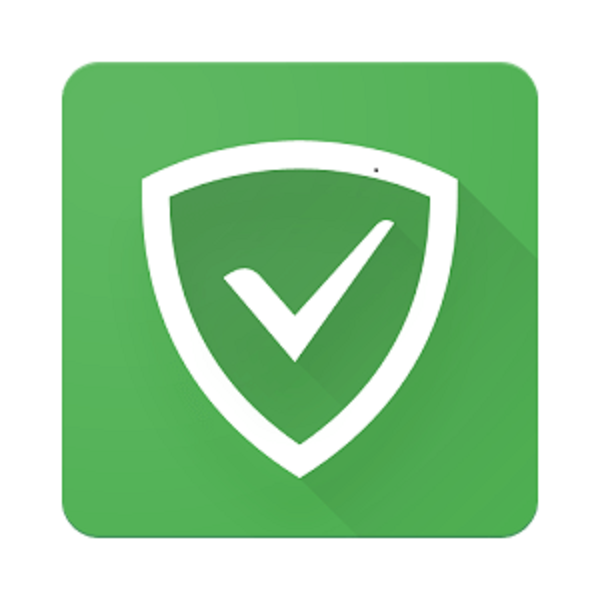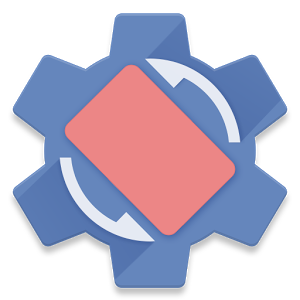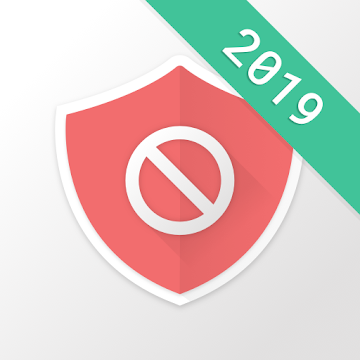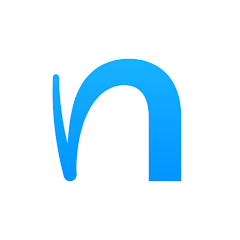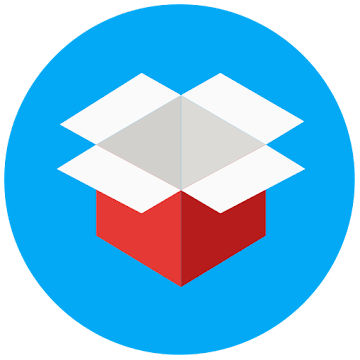Remote Fingerprint Unlock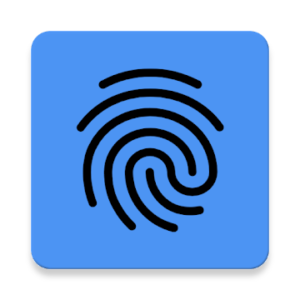
Remote Fingerprint Unlock v1.6.3 [Pro] APK / Mirror
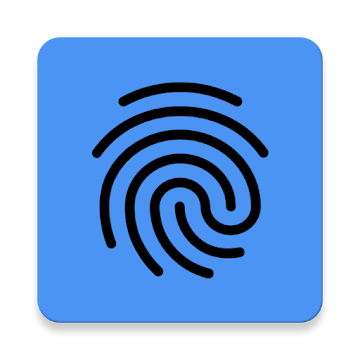
Remote Fingerprint Unlock v1.6.3 [Pro] APK [Latest]
v| Name | |
|---|---|
| Publisher | |
| Genre | Android Apps |
| Version | |
| Update | March 29, 2022 |
| Get it On | Play Store |
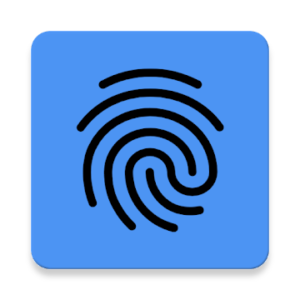
Remote Fingerprint Unlock
Remotely and securely unlock your Windows PC using your Android’s fingerprint sensor. To celebrate the app launch, the PRO upgrade is reduced at half the price for a short while!
The module only runs when the logon screen is active, so, in order to connect your computer, add an account, etc., simply lock your computer (Windows Key + L, or from the Start Menu).
How to use the app:
Firstly, be sure that you have installed the Windows module found at the link above.
Go to the Scan menu (making sure that your computer is on the logon screen) and pull to refresh or press the refresh button.
Select your computer and press Save.
Now, go to the Accounts menu and tap Add an account. Enter the Windows account that you want to unlock, scan your fingerprint and press Add.
Next, tap on the account name that you want to be unlocked when scanning your fingerprint.
You’re now all set! Go to the Unlock menu and scan your fingerprint. You should now see your computer unlocked.
Features:
• Simple, user-friendly UI
• Secure
• Local and online Microsoft account support
• Dark UI
• Wi-Fi Tethering support
PRO features:
• Ads removal
• Adding multiple computers
• Adding multiple accounts per computer
• Wake-On-Lan
• Unlock widget (will be added shortly after launch)
• More planned features
If you have the PRO upgrade, you can turn Wake On Lan on by tapping on the desired computer and ticking “Send WoL-Packet”.
Being built with security in mind, the app:
• Can be safely be used on a public network (even on a compromised one) –all sent data is encrypted.
• Encrypts the stored information in the user’s computer using a unique key that identifies the app installation.
• Does not store any password in the Android app.
• Prevents attackers from also gaining access to your computer – if an attacker knows your PIN and adds his own fingerprint, the app is immediately notified and automatically invalidates its own key, which makes the stored private app information lost forever.
Possible future updates:
• Linux support
• Lock a computer with the app
• Being notified when one of your computers wakes up
• Bluetooth support
• Timed unlock
Be sure to allow incoming and outgoing traffic (both TCP and UDP) in your firewall for the LogonUI.exe process. You will be asked at the installation if you want this done automatically for you.
To also wake the computer, be sure that your network adapter supports Wake-On-Lan. Almost all LAN adapters support this, while many Wi-Fi adapters do not. There is nothing I can do about it if you exclusively use your computer on Wi-Fi and your adapter does not support WoL.
To check that the feature is enabled: go to Device Manager, select the network adapter, go to Power Management and be sure that “Allow this device to wake the computer” is ticked (you can also allow only magic packets to wake the computer if you wish).
Please check the F.A.Q. for more troubleshooting tips and questions or send me an email if you have any questions regarding the app.
What’s New:
1.6.3 improvements:
Option to auto-match device light/dark theme
Custom WiFi Tethering Gateway IP option
Option to always send WoL packet to the specified IP for Direct IP method, regardless of device’s connection (Data/WiFi)
Previously, 1.6.0 greatly improved security when using the app on public WiFi networks. For this, v1.3.0 of the Windows app is required. You can update by using the Windows module’s download link in the description or by locking your computer and checking for updates.
All Ads Disabled except Credit Ads.
Screenshots
Downloads
Download Remote Fingerprint Unlock v1.6.3 [Pro] APK [Latest]
You are now ready to download for free. Here are some notes:
- Please check our installation guide.
- To check the CPU and GPU of Android device, please use CPU-Z app