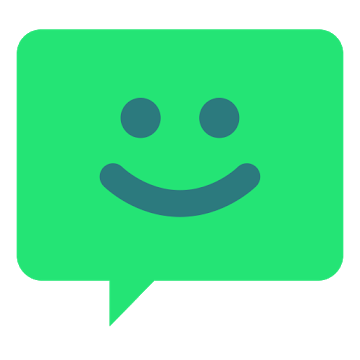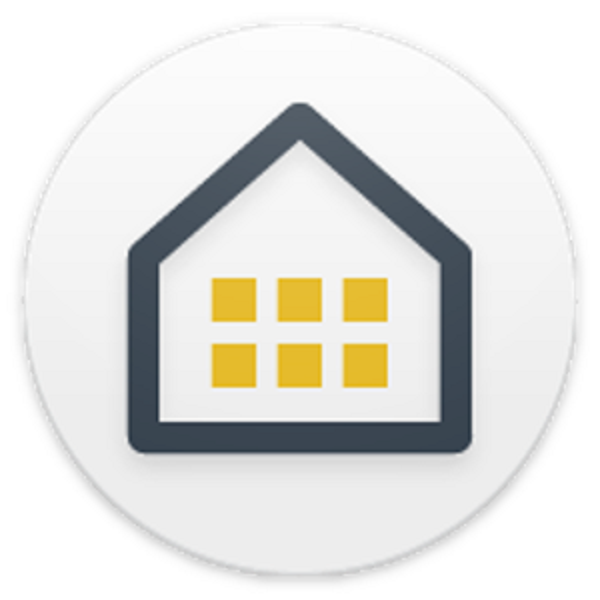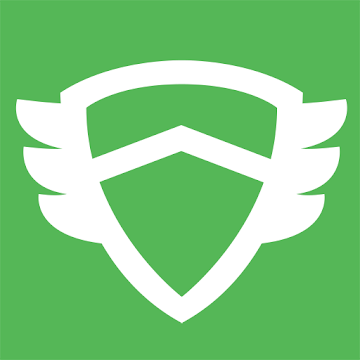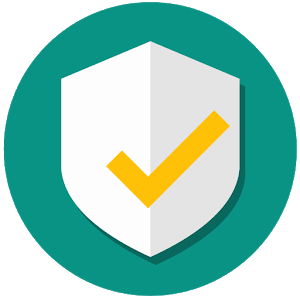Data Sharing is a WiFi hotspot and tethering management and control app. No more surprises while sharing your mobile data and exhausting without realizing about it. Share knowing your mobile data consumption and avoid spent more than you want by setting your desired limits.
Control and share your Internet connection of your smartphone with your laptop, tablet or another smartp
Features:
★ Start/stop the shared data service for WiFi hotspot and Bluetooth tethering interfaces.
★ Manage the time and data usage for WiFi hotspot and Bluetooth and USB tethering interfaces.
★ Set the data usage and time limits by session, day and monthly cycle.
★ Show connected devices or those have been connected ever, and allow to modified its displayed name and hide them from the list.
★ Check activity by device.
★ Daily data usage chart, with detailed information about every tethering event and per-hour stats.
★ A widget to control all the tethering interfaces.
★ Backup/Restore of the database statistics (Storage permission is required).
Pro features:
★ Automatically stop shared data connection when one of the limits (data, time or battery level) is reached.
★ Notify when one or both of the fixed limits are exceeded.
★ Automatically stop shared data connection after a configurable inactivity time.
★ Device connect tone.
★ Export statistics to CSV.
★ Support for multisim devices.
★ Start tethering interfaces on boot
Usage:
To share via WiFi hotspot:
Open the app, an tap on the start button, and following tap the WiFi AP button. Once the WiFi hotspot was activated, search the WiFi name on the device you want to connect to. If you don't know the name, you can check it inside the Tethering settings menu option and then in WiFi hotspot settings. In addition, that settings allow you to configure the password and other wifi settings. Now you can use any of your devices to connect to new created WiFi hotspot.
To share via Bluetooth:
Open the app, an tap on the start button, and following tap the Bluetooth button. Now goto to system Bluetooth settings and choose the device you want to share the mobile data with and pair it with your device (don't forget to activated the shared data check).
To share via USB:
Install your device usb drivers, connect your laptop via an USB cable and open the app. Tap on the start button, and, following, tap the USB button. If your device is not rooted, system tethering settings will be opened. Enable USB tethering from there. Your device is now tethering over USB.
Connect to us:
Follow us in our G+ community https://goo.gl/m2krRr
Permissions:
Check this link for a description of the requested permissions https://goo.gl/kw754a
Translations:
Do you want to help us to translate the app to your language? Send us an email to awakeidea@gmail.com
Doesn't required Root access. Compatible with Android devices with 4.1 version an up.
In Xioami MIUI devices, you must enable Auto Start for proper functioning of Data Sharing App. To do this, go to the Security app provided by Xiaomi> Permissions>Autostart and allow Data Sharing to auto start.
What's New
* Fix widget in Android O
* Improve tether service persistence in Android O
* Improve tether state changes in Android O
* Improve RTL layouts
* Add Arabic translation
* Upgrade dependencies
This app has NO advertisements
Screenshots
[appbox googleplay id=com.awake.datasharing]
Downloads
Data Sharing is a WiFi hotspot and tethering management and control app. No more surprises while sharing your mobile data and exhausting without realizing about it. Share knowing your mobile data consumption and avoid spent more than you want by setting your desired limits.
Control and share your Internet connection of your smartphone with your laptop, tablet or another smartp
Features:
★ Start/stop the shared data service for WiFi hotspot and Bluetooth tethering interfaces.
★ Manage the time and data usage for WiFi hotspot and Bluetooth and USB tethering interfaces.
★ Set the data usage and time limits by session, day and monthly cycle.
★ Show connected devices or those have been connected ever, and allow to modified its displayed name and hide them from the list.
★ Check activity by device.
★ Daily data usage chart, with detailed information about every tethering event and per-hour stats.
★ A widget to control all the tethering interfaces.
★ Backup/Restore of the database statistics (Storage permission is required).
Pro features:
★ Automatically stop shared data connection when one of the limits (data, time or battery level) is reached.
★ Notify when one or both of the fixed limits are exceeded.
★ Automatically stop shared data connection after a configurable inactivity time.
★ Device connect tone.
★ Export statistics to CSV.
★ Support for multisim devices.
★ Start tethering interfaces on boot
Usage:
To share via WiFi hotspot:
Open the app, an tap on the start button, and following tap the WiFi AP button. Once the WiFi hotspot was activated, search the WiFi name on the device you want to connect to. If you don't know the name, you can check it inside the Tethering settings menu option and then in WiFi hotspot settings. In addition, that settings allow you to configure the password and other wifi settings. Now you can use any of your devices to connect to new created WiFi hotspot.
To share via Bluetooth:
Open the app, an tap on the start button, and following tap the Bluetooth button. Now goto to system Bluetooth settings and choose the device you want to share the mobile data with and pair it with your device (don't forget to activated the shared data check).
To share via USB:
Install your device usb drivers, connect your laptop via an USB cable and open the app. Tap on the start button, and, following, tap the USB button. If your device is not rooted, system tethering settings will be opened. Enable USB tethering from there. Your device is now tethering over USB.
Connect to us:
Follow us in our G+ community https://goo.gl/m2krRr
Permissions:
Check this link for a description of the requested permissions https://goo.gl/kw754a
Translations:
Do you want to help us to translate the app to your language? Send us an email to awakeidea@gmail.com
Doesn't required Root access. Compatible with Android devices with 4.1 version an up.
In Xioami MIUI devices, you must enable Auto Start for proper functioning of Data Sharing App. To do this, go to the Security app provided by Xiaomi> Permissions>Autostart and allow Data Sharing to auto start.
What's New
* Fix widget in Android O
* Improve tether service persistence in Android O
* Improve tether state changes in Android O
* Improve RTL layouts
* Add Arabic translation
* Upgrade dependencies
This app has NO advertisements
Screenshots
[appbox googleplay id=com.awake.datasharing]
Downloads
Data Sharing - Tethering PRO v2.2.4 [Unlocked] / Mirror

Data Sharing – Tethering PRO v2.2.4 [Unlocked] APK [Latest]
v| Name | |
|---|---|
| Publisher | |
| Genre | Android Apps |
| Version | |
| Update | March 7, 2018 |
| Get it On | Play Store |

Data Sharing is a WiFi hotspot and tethering management and control app. No more surprises while sharing your mobile data and exhausting without realizing about it. Share knowing your mobile data consumption and avoid spent more than you want by setting your desired limits.
Control and share your Internet connection of your smartphone with your laptop, tablet or another smartp
Features:
★ Start/stop the shared data service for WiFi hotspot and Bluetooth tethering interfaces.
★ Manage the time and data usage for WiFi hotspot and Bluetooth and USB tethering interfaces.
★ Set the data usage and time limits by session, day and monthly cycle.
★ Show connected devices or those have been connected ever, and allow to modified its displayed name and hide them from the list.
★ Check activity by device.
★ Daily data usage chart, with detailed information about every tethering event and per-hour stats.
★ A widget to control all the tethering interfaces.
★ Backup/Restore of the database statistics (Storage permission is required).
Pro features:
★ Automatically stop shared data connection when one of the limits (data, time or battery level) is reached.
★ Notify when one or both of the fixed limits are exceeded.
★ Automatically stop shared data connection after a configurable inactivity time.
★ Device connect tone.
★ Export statistics to CSV.
★ Support for multisim devices.
★ Start tethering interfaces on boot
Usage:
To share via WiFi hotspot:
Open the app, an tap on the start button, and following tap the WiFi AP button. Once the WiFi hotspot was activated, search the WiFi name on the device you want to connect to. If you don’t know the name, you can check it inside the Tethering settings menu option and then in WiFi hotspot settings. In addition, that settings allow you to configure the password and other wifi settings. Now you can use any of your devices to connect to new created WiFi hotspot.
To share via Bluetooth:
Open the app, an tap on the start button, and following tap the Bluetooth button. Now goto to system Bluetooth settings and choose the device you want to share the mobile data with and pair it with your device (don’t forget to activated the shared data check).
To share via USB:
Install your device usb drivers, connect your laptop via an USB cable and open the app. Tap on the start button, and, following, tap the USB button. If your device is not rooted, system tethering settings will be opened. Enable USB tethering from there. Your device is now tethering over USB.
Connect to us:
Follow us in our G+ community https://goo.gl/m2krRr
Permissions:
Check this link for a description of the requested permissions https://goo.gl/kw754a
Translations:
Do you want to help us to translate the app to your language? Send us an email to awakeidea@gmail.com
Doesn’t required Root access. Compatible with Android devices with 4.1 version an up.
In Xioami MIUI devices, you must enable Auto Start for proper functioning of Data Sharing App. To do this, go to the Security app provided by Xiaomi> Permissions>Autostart and allow Data Sharing to auto start.
What’s New
* Fix widget in Android O
* Improve tether service persistence in Android O
* Improve tether state changes in Android O
* Improve RTL layouts
* Add Arabic translation
* Upgrade dependencies
This app has NO advertisements
Screenshots
Downloads
Data Sharing – Tethering PRO v2.2.4 [Unlocked] / Mirror
Download Data Sharing – Tethering PRO v2.2.4 [Unlocked] APK [Latest]
You are now ready to download for free. Here are some notes:
- Please check our installation guide.
- To check the CPU and GPU of Android device, please use CPU-Z app